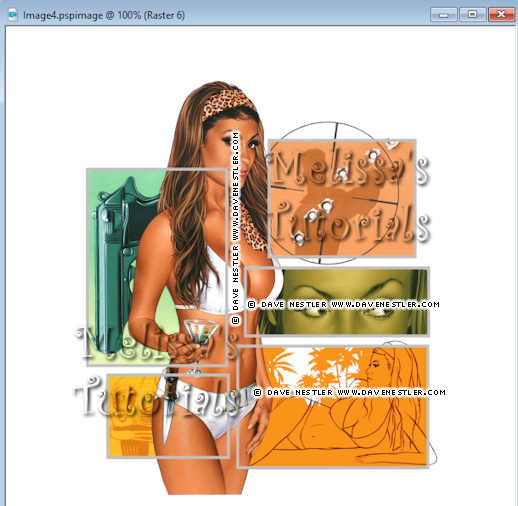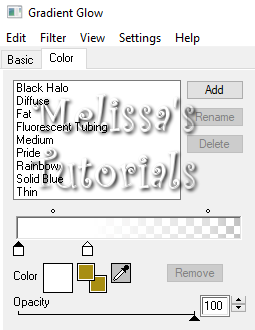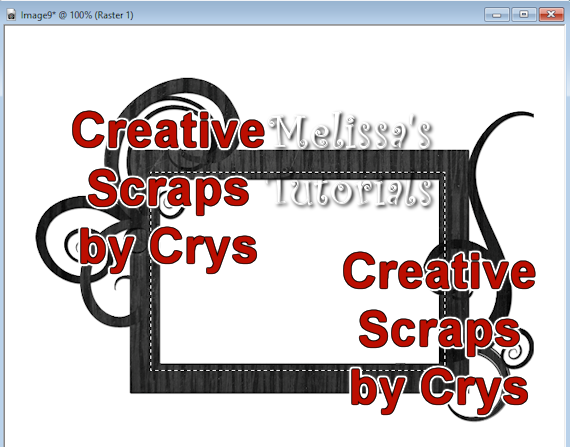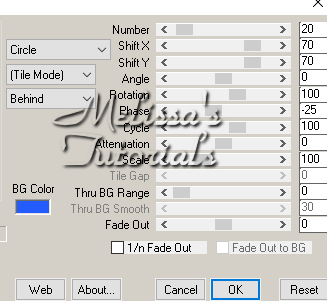I rewrote one of my old tuts that was originally written way back in 2008. I had posted it here to my blog in 2010. Well along the way I had lost the original example tag and the screenshots. It's now been completely redone and you can find it here.
Showing posts with label Tut by me. Show all posts
Showing posts with label Tut by me. Show all posts
Wednesday, September 5, 2018
Tuesday, April 24, 2018
CT Tutorial - Blueberry Lemonade Timeline - PTU Scraps
This tutorial was written by me on 04/24/2018 and assumes you have working knowledge of PSP. Any similarities to other tuts is purely coincidental and not done on purpose.
PSP - I use version X9 but most versions will do
Tube of choice, I'm using the art of Anna Liwanag, available at CDO
Do not use this tube without purchasing a license first
Scrap kit of choice, I'm using this lovely kit, Blueberry Lemonade by Freeks Creations.
You can find this kit on Mystical Scraps here
Scrap kit of choice, I'm using this lovely kit, Blueberry Lemonade by Freeks Creations.
You can find this kit on Mystical Scraps here
Font of choice, I'm using P22 Corinthia
Filters used:
Xero Porcelain
Eye Candy 4000 Gradient Glow
Abbreviations:
C&P, copy and paste, always on a new layer unless stated
DS, drop shadow
Let's begin, don't forget to save often and rename your layers as you go.
Open a new transparent workspace 850 x 300. Flood fill white. Open paper of choice, I used paper 15. Duplicate, close the original. Resize 850 pixels wide. Copy and paste as a new layer on your workspace. See my example for placement of elements and tube.
Open Embellishment. C&P, all layers unchecked. Resize 55%. See my example for placement. DS -1, 1, 30, 2.
Open Lights. C&P, resize 15%, rotate to the right about 10 degrees. Arrange an the top left. Give it a DS of -1, 0, 40, 5. Duplicate and mirror. Arrange the duplicate a little different on the right side.
Open the Lemon Bunch. C&P, resize 25%. Arrange on the bottom right. DS -1, -1, 50, 5.
Open Bush. C&P, resize 23%. Arrange in the bottom left corner and move it down a little so you can't see the left or bottom edges. DS -1, 1, 40, 2. Move down in your layer pallete to just above the paper layer. Duplicate and mirror. Move it more to the right and down on your workspace. So the lowest part of the bushes are just overlapping a little bit.
Activate the top layer in your palette, should be the lemon bunch. C&P your tube, resize if needed. Mine came with a close-up so I used that instead of the full tube. Arrange in the middle of the workspace. Duplicate and on the original apply Xero, Porcelain with default settings but move the blue slider to 0. On the copy, give it a guassian blur of 2, change the blend mode to overlay and reduce the opacity to 75%. Activate the original, DS 0, 4, 60, 10.
Open Butterfly. C&P, resize 6%. Rotate 20 degrees to the left. Adjust, Unsharp Mask with the settings at 2, 50, 5, Luminance unchecked. Arrange on the left side. DS -1, 1, 50, 5.
Open Flower. C&P, resize 10%. Open Flower3, resize 10%, rotate 20 degrees to the right. Open Flower 2, resize 15%. Arrange all 3 flowers on the bottom left. DS all of them -1, 1, 50, 5.
Open Embellishment2. C%P, resize 30%. Mirror, arrange on the top left side and move to just above the paper layer. DS 0, 1, 30, 2.
Open Bird. C%P, resize 6%. Unsharp mask as you did the butterfly and arrange on the right side so it looks like it's sitting on the tendril of the blue embellishment. DS -1, 1, 50, 5.
Activate the white background layer. Select all, then go to Image, Crop to selection. Activate the paper layer, duplicate and bring the duplicate to the top, rename border. Select all once again. Contract by 2. Press delete, deselect and duplicate. Working on the copy, add noise at Uniform, 50%, monochrome checked.
Activate the original border layer. Go up to Adjust, Color, Channel Mixer. Move the red, green and blue sliders all the way to the left. Constant is at 0 and Monochrome checked. Now give this layer a guassian blur of 3.
Add your artist copyright, license and tagger's mark. Don't forget to credit the scrap kit if necessary.
Add your name using font of choice. I used a medium blue from the paper for the foreground and background, #81cce9. Give it a soft Inner Bevel.
Then a gradient glow with the glow width at 3.
Then drop shadow your name 0, 2, 50, 5.
Merge visible and save as a png or merge all and save as a jpg. Congrats, you're done!
I made a matching avatar, and for that I opened a new image 180 x 180. Opened up the same paper, resized it 180 pixels, C&P. Then copied over elements from my timeline that I wanted on there and resized each as needed.
Thursday, April 12, 2018
Mr. Bond - Old School
This tutorial was written by me on 04/11/2018 and assumes you have working knowledge of PSP. Any similarities to other tuts is purely coincidental and not done on purpose.
For this tut you will need:
PSP - I use version X9 but most versions will do
Tube of choice with matching image, I'm using the art of Dave Nestler, available at CDO
Do not use this tube without purchasing a license first
Mask of choice, I'm using WSL_Mask84, you can find all of her masks available for bulk download on her blog here
Fonts of choice, I'm using 2 Peas Blueberry Pie, 2 Peas Fancy Free, Panda Tired Script
Filters used:
Xero Porcelain
Penta.com Dot and Cross
Mura Meister Copies
Eye Candy 4000 Gradient Glow
Let's begin, don't forget to save often.
Open your tube and matching image in psp. Duplicate both and close originals. On the image, promote background to layer, increase canvas size to 600 x 600, center placement. Rename this layer bg. Add a new raster layer and flood fill white. Send the white layer to the bottom.
Activate your bg layer. Click on your rectangle shape tool. Line style solid, width 4, foreground to a color of choice, I used #c0c0c0, background null. You're going to draw a rectangle around each section on your image. So starting with the section with the bullet holes, it'll look like this:
Use the vecter nodes to adjust your rectangle if needed. Convert to raster when you finish. Repeat with the other sections. I drew most of my rectangles from top left to bottom right. If the main image (tube) is covering part of a section, then draw from bottom right to top left and just imagine where it might end, don't worry if you go over the tube part as it'll get covered.
When you get all of your sections done, it should look like this:
Now hide the white layer and the bg layer. Merge visible on all of your rectangles. Rename this layer boxes. Unhide your other two layers.
Using your magic wand, set to Add, RBG Value, tolerance and feather both at zero. Click inside each box. Expand by 2. Invert selection. Activate the bg layer and press delete. Deselect. You should now have something like this:
Duplicate your bg layer two times for a total of 3 layers. Move one of the copies down just above the white layer, rename mask and hide for now. Working on the original bg layer, apply Xero Porcelain with default settings but move the blue slider to 0. On the copy of bg, give it a gaussian blur of 2. Change the blend mode to overlay. Activate the boxes layer. Add noise at Uniform, 40%, monochrome checked. Then give it a drop shadow. I used 0, 0, 50, 5, all layers unchecked.
Copy your tube and paste as a new layer. Line her up with the image on the bg, I used the elbow for placement. Rename this layer tube. Duplicate your tube. On the original, apply Porcelain with the same settings. Activate the copy of your tube. Give it the same gaussian blur, but change the blend mode on this one to soft light. Activate the original tube layer. Give it a drop shadow, I used 0, 3, 60, 10. Repeat the drop shadow at 1, -1, 40, 2.
Make sure the top layer in your palette is active. Click on your ellipse shape tool. Same settings as before but change your foreground color to one of choice, I used #a0f5bf. Hold down the shift key and draw out a circle a little bigger than the area with your boxes. See my tag for reference. Use the vector nodes to adjust if needed. When happy with your circle convert to raster. Apply noise with the same settings as before. Rename this layer circle border. Keep it at the top of your layer palette for now.
Click inside the circle with your magic wand. Expand by 2. Add a new raster level. Flood fill with the same color you used for the circle. Deselect. Rename this layer circle bg. Apply Penta.com Dot and Cross with default settings. Move this below the original bg layer. Activate the circle border layer, give it the same drop shadow you did the boxes.
With the circle border layer still active, zoom in about 400%, draw a selection around the part of the circle that goes over the tube.
Promote selection to layer. Activate the circle border layer and press delete. Deselect. Activate the blurred tube layer. Using your freehand selection tool and still zoomed in, carefully draw along the circle and around the part of the tube that sticks out below the circle.
Press delete, activate the original tube layer, delete once more and deselect.
Move the circle border layer down to above the circle bg layer. Activate and unhide the mask layer. Apply Mura Meister Copies, Wallpaper Rotate. Give it a gaussian blur of 10. Add mask from image, and merge group. Resize the mask about 105%, all layers unchecked. I used the raster deform tool to stretch it out and move it down a bit so you see more of it to the sides and below the circle. See my tag for reference.
Activate the top layer in your palette. Click on your text tool, I used the 2 Peas Blueberry Pie font. Create as vector, foreground null, background white. Type out Mr. Bond. Convert to raster. Give it a drop shadow of 0, 3, 50, 5. See my tag for placement. Rename this layer Mr Bond.
The rest of the text we're going to add one word at a time. See my tag for placement of each word. Change your font to something different. I used 2 Peas Fancy Free. You can use the same color or change to a color that matches your tag. Let's do the word 'I've'. Convert to raster when you're happy with it and give it the same drop shadow. Don't forget to rename each layer with the word you added. For the word 'expecting' you might have to change the size of the font to get it to fit properly. All of my words with this font were size 48, except 'expecting' I did at 45.
Delete the white background layer, crop merged opaque. If you want to resize your tag, now is the time. I resized mine 85%, all layers checked. Make sure the top layer in your palette is active. Add your copyright info, license and tagger's mark.
Change your font to one for your name. I used Panda Tired Script, color to match your tube/tag, I used #a88e13. Add your name, convert to raster and give it a slight inner bevel:
Then apply a gradient glow using these settings and the glow width at 3.
Finally drop shadow your name using the same shadow as before but change the horizontal to 2.
Merge visible and save as a png or merge all and save as a jpg. Congrats, you're done!
I made a matching Incredimail Stat to go with the tag, you can download it by clicking on the preview below.
Sunday, January 21, 2018
Dare to Dream - PTU Scraps
This tutorial was written by me on 01/21/2018 and assumes you have working knowledge of PSP. Any similarities to other tuts is purely coincidental and not done on purpose.
For this tut you will need:
PSP - I use version X6 but most versions will do
Tube of choice, I'm using the art of Barbara Jensen
Do not use this tube without purchasing a license first
Scrap kit of choice, I'm using an IB kit from Creative Scraps by Crys, available at CDO
Mask of choice, I'm using DD_GeoMask_3
Font of choice, I'm using MADE GoodTime Script
Filters used:
Xero Porcelain
Xero Radiance
Eye Candy 4000 Gradient Glow
Let's begin, don't forget to save often.
PSP - I use version X6 but most versions will do
Tube of choice, I'm using the art of Barbara Jensen
Do not use this tube without purchasing a license first
Scrap kit of choice, I'm using an IB kit from Creative Scraps by Crys, available at CDO
Mask of choice, I'm using DD_GeoMask_3
Font of choice, I'm using MADE GoodTime Script
Filters used:
Xero Porcelain
Xero Radiance
Eye Candy 4000 Gradient Glow
Let's begin, don't forget to save often.
Open Frame2a, duplicate and close the original. Increase canvas size to 700 x 600, placement center. Rename this layer Frame. Add a new raster layer, flood fill white and send to the bottom.
Activate the frame layer. Click on your selection tool, draw a selection a little larger then the inside of the frame:
Activate the frame layer. Click on your selection tool, draw a selection a little larger then the inside of the frame:
Open a paper of choice, I'm using paper 5. Duplicate, close the original. Resize so it's a little bigger then the selected section of your frame. I resized mine 60%. Copy and paste as a new layer on top of your frame. Move this layer under the frame layer, invert selection and press delete. Deselect. Rename this layer Frame Back.
Activate your frame layer again. Give your frame a drop shadow of 0, 0, 60, 15. Copy your tube and paste as a new layer, resize if needed. Arrange your tube how you want it to sit. Duplicate this layer, hide the duplicate for now and we're working on the original. Apply Xero Porcelain with default settings but move the blue slider to 0. Unhide and activate the copy of the tube. Apply Xero Radiance with default settings. Change the blend mode on this layer to Soft Light with Opacity at 80%. These settings work with this tube that I am using, different settings might work better with your chosen tube.
Activate the original tube layer and give it a drop shadow of 0, 2, 60, 10. Give it a second drop shadow of 1, -2, 50, 5.
Activate your frame layer. Now let's add our elements. Open Leaves, copy and paste as a new layer. Resize 70% all layers unchecked, mirror and place on the left side of the frame. Rename this layer Leaves 1. Open Leaves 2, copy and paste as a new layer. Resize 75%, mirror and place on the right side of your frame and move down below the Frame Back layer. See my tag for placement. Rename this layer Leaves 2. Drop shadow both leaves layers 0, 2, 50, 5.
Activate your frame layer again. Give your frame a drop shadow of 0, 0, 60, 15. Copy your tube and paste as a new layer, resize if needed. Arrange your tube how you want it to sit. Duplicate this layer, hide the duplicate for now and we're working on the original. Apply Xero Porcelain with default settings but move the blue slider to 0. Unhide and activate the copy of the tube. Apply Xero Radiance with default settings. Change the blend mode on this layer to Soft Light with Opacity at 80%. These settings work with this tube that I am using, different settings might work better with your chosen tube.
Activate the original tube layer and give it a drop shadow of 0, 2, 60, 10. Give it a second drop shadow of 1, -2, 50, 5.
Activate your frame layer. Now let's add our elements. Open Leaves, copy and paste as a new layer. Resize 70% all layers unchecked, mirror and place on the left side of the frame. Rename this layer Leaves 1. Open Leaves 2, copy and paste as a new layer. Resize 75%, mirror and place on the right side of your frame and move down below the Frame Back layer. See my tag for placement. Rename this layer Leaves 2. Drop shadow both leaves layers 0, 2, 50, 5.
Activate the top layer in your palette. Open the Flowers element, copy and paste as a new layer. Resize 60%. Rotate 40 to the right. Place on the left side of the frame and move this layer so it's sitting on top of Leaves 1. Arrange it how you like it and give it the same drop shadow as before. There was a little bit of the stem sticking out below my tube's head, so I just used the selection tool to get rid of it. Rename this layer Flowers.
Open Vines. Copy and paste as a new layer. Resize 60, rotate 60 to the right. Place on the right size of the frame, under the original tube layer. Rename Vines and give same drop shadow.
Open Birdcage. Copy and paste as a new layer. Resize 70%. Arrange in the middle of the frame, just above the frame layer. You want the top sticking up quite a bit above the top of the frame. See my tag for reference. Same drop shadow. Rename this layer Birdcage.
Open Ribbon. Copy and paste as a new layer. Flip this layer, arrange at the bottom of your tag, under the original tube layer. Same drop shadow. Rename Ribbon.
Open Wordart. Copy and paste as a new layer. Resize 75%. Arrange near the top of the tag but under the original tube layer, see my tag for reference. Apply Eye Candy 4000, Gradient Glow with a Fat white glow. Give it the same drop shadow but change the vertical to -2.
Hide the white background layer. Click on your crop tool and crop Merged Opaque. Increase the canvas size to 700 by 600 again. You can now unhide the white layer and flood fill again if desired. Make sure this white layer is active.
Open a paper of choice, I'm using paper 2. Copy and paste as a new layer. Add Mask from image. Source Luminance and invert mask data unchecked. Merge group. Delete the white layer and crop Merged Opaque once more.
Open Vines. Copy and paste as a new layer. Resize 60, rotate 60 to the right. Place on the right size of the frame, under the original tube layer. Rename Vines and give same drop shadow.
Open Birdcage. Copy and paste as a new layer. Resize 70%. Arrange in the middle of the frame, just above the frame layer. You want the top sticking up quite a bit above the top of the frame. See my tag for reference. Same drop shadow. Rename this layer Birdcage.
Open Ribbon. Copy and paste as a new layer. Flip this layer, arrange at the bottom of your tag, under the original tube layer. Same drop shadow. Rename Ribbon.
Open Wordart. Copy and paste as a new layer. Resize 75%. Arrange near the top of the tag but under the original tube layer, see my tag for reference. Apply Eye Candy 4000, Gradient Glow with a Fat white glow. Give it the same drop shadow but change the vertical to -2.
Hide the white background layer. Click on your crop tool and crop Merged Opaque. Increase the canvas size to 700 by 600 again. You can now unhide the white layer and flood fill again if desired. Make sure this white layer is active.
Open a paper of choice, I'm using paper 2. Copy and paste as a new layer. Add Mask from image. Source Luminance and invert mask data unchecked. Merge group. Delete the white layer and crop Merged Opaque once more.
If you're going to resize your tag, now is the time to do it. I resized mine 80%, all layer checked.
Activate the top layer in your palette. Add your artist credits, license, scrap credits if required and watermark. If you like to make a blank so you can add multiple names later, then save it now with layers fully intact. I save mine as a psd file. Then duplicate and we'll be adding a name to the duplicate tag so we don't accidently save over the original.
Add your name using chosen font. Make the background a color from your tag/tube. I chose to leave my foreground null but you might do different depending on your font. When you get your name placed where you like it, give it an Inner Bevel:
Activate the top layer in your palette. Add your artist credits, license, scrap credits if required and watermark. If you like to make a blank so you can add multiple names later, then save it now with layers fully intact. I save mine as a psd file. Then duplicate and we'll be adding a name to the duplicate tag so we don't accidently save over the original.
Add your name using chosen font. Make the background a color from your tag/tube. I chose to leave my foreground null but you might do different depending on your font. When you get your name placed where you like it, give it an Inner Bevel:
Then give it a Gradient Glow, I used these settings with the glow width at 3.
Then give your name a drop shadow. I used 0, 2, 50, 5.
Merge visible and save as a png or merge all and save as a jpg. Congrats, you're done!
Merge visible and save as a png or merge all and save as a jpg. Congrats, you're done!
I have created a matching wallpaper, you can download that HERE and a matching Incredimail Stat. Click the preview below to download.
Monday, May 2, 2016
Earl Grey - Old school style forum tag
This tutorial was written by me on 04/30/2016 and assumes you have
working knowledge of PSP. Any similarities to other tuts is purely
coincidental and not done on purpose.
For this tut you will need:
PSP - I use version X3 but most versions will do
Do not use this tube without purchasing a license first
Font of choice, I'm using Ababil Script Demo
Filters used:
Mura Meister Copies
DBS Flux Gears & Linear Transmission
DBS Flux Gears & Linear Transmission
Xero Porcelain
Eye Candy 4000 Gradient Glow
Let's begin, don't forget to save often.
Open a new image 600 x 250. Flood fill with a light color from your tube. I chose a pale pink, #e7c4d9. Copy your tube and paste as a new layer. I chose with mine to move it up so mostly only the tea cup part of the tube is showing, but this is optional. If you do the same/similar then activate the colored layer. Select all and crop to selection.
Activate your tube layer again. Apply Mura Meister Copies, Wallpaper Rotate with default settings. Give it a gaussian blur of 6.
Duplicate the blur layer and on the original apply DBS Flux Gears with the settings at 8 and 18. Change the blend mode of this layer to Multiply and 50% opacity.
On the duplicate apply DBS Flux Linear Transmission with the settings at 5, 10, 50 and Horizontal ticked. Change the blend mode of this layer to Hard Light.
Copy and paste a close-up of your tube. Arrange on one side of the tag. Change the blend mode to Hard Light and the opacity to 75%.
Copy and paste your tube as a new layer, resize as needed. I resized mine 50%. Arrange on the opposite side of the close-up. Apply Xero Porcelain at default settings but change the strength to 98 and the blue slider at 0. Give your tube a drop shadow at 0, 0, 80, 10.
Add a new raster layer. Select all. Flood fill with black. Contract by 1, add a new raster layer and flood fill with a darker shade of your base layer. Contract by 3, add a new raster layer and flood fill with black again. Contract by 1 and press delete. Activate the middle color layer, press delete. Finally activate the bottom black layer and press delete. You may now deselect.
Activate your tube layer again. Apply Mura Meister Copies, Wallpaper Rotate with default settings. Give it a gaussian blur of 6.
Duplicate the blur layer and on the original apply DBS Flux Gears with the settings at 8 and 18. Change the blend mode of this layer to Multiply and 50% opacity.
On the duplicate apply DBS Flux Linear Transmission with the settings at 5, 10, 50 and Horizontal ticked. Change the blend mode of this layer to Hard Light.
Copy and paste a close-up of your tube. Arrange on one side of the tag. Change the blend mode to Hard Light and the opacity to 75%.
Copy and paste your tube as a new layer, resize as needed. I resized mine 50%. Arrange on the opposite side of the close-up. Apply Xero Porcelain at default settings but change the strength to 98 and the blue slider at 0. Give your tube a drop shadow at 0, 0, 80, 10.
Add a new raster layer. Select all. Flood fill with black. Contract by 1, add a new raster layer and flood fill with a darker shade of your base layer. Contract by 3, add a new raster layer and flood fill with black again. Contract by 1 and press delete. Activate the middle color layer, press delete. Finally activate the bottom black layer and press delete. You may now deselect.
Activate the middle color layer and apply an inner bevel:
Hide the 3 border layers. Layers, View, Invert. Merge the 3 border layers together. Change the view back to all and give your border the same drop shadow you used on the tube.
Add your artist copyright, license and tagger's mark.
Add your name using colors from your tube. Give it the same inner bevel we used for the border. Then give it a slight gradient glow with the glow width at 3:
Add your artist copyright, license and tagger's mark.
Add your name using colors from your tube. Give it the same inner bevel we used for the border. Then give it a slight gradient glow with the glow width at 3:
Then give your name a drop shadow, I used -2, 2, 50, 5.
Merge visible and save as a png or merge all and save as a jpg. Congrats, you're done!
Merge visible and save as a png or merge all and save as a jpg. Congrats, you're done!
Thursday, April 21, 2016
Beach Babe - PTU Scraps
This tutorial was written by me on 04/21/2016 and assumes you have
working knowledge of PSP. Any similarities to other tuts is purely
coincidental and not done on purpose.
For this tut you will need:
PSP - I use version X3 but most versions will do
Tube of choice, I'm using the art of Edward Reed, available at CDO
Do not use this tube without purchasing a license first
Scrap kit of choice, I'm using ScrapSchnegge_IB-RobertFreeman-Package-3-mini from Schnegge, also available at CDO
I'm also using a frame from CDO's Friday Freebies, you can find it HERE at the bottom of the page
Mask of choice, I'm using DD_AssortedMask_4 from Dangerously Delicious Designs
Font of choice, I'm using Tabitha
Filters used:
Xero Porcelain
Eye Candy 4000 Gradient Glow
Let's begin, don't forget to save often.
Open your frame from the Friday Freebie you downloaded. Duplicate and close the original. Select all, float, defloat. Open a paper of choice from your regular kit. I used paper 6. Copy and paste as a new layer on your frame. Invert selection and press delete. Change the blend mode to screen and the opacity to 70%. Merge visible. Select all once more, clip to canvas and crop to selection.
Open a new workspace 650 x 650, flood fill white. Copy your frame you just made and paste as a new layer. Resize 70%. Open a paper of choice, I used paper 4, copy and paste as a new layer. Move below your frame layer. I resized mine down 55% and arranged it so I can see most of the paper inside the frame, so it looks like there's a beach behind the frame. Once you have it where you want it, activate the frame layer. Click inside with your magic wand, expand by 5. Invert selection, activate the paper layer and press delete, deselect.
Open your tube, copy and paste as a new layer. Arrange her in/on the frame as you like. I placed mine down at the bottom of the frame. See my tag for reference. With your tube active, apply Xero Porcelain at default settings but move the blue slider to 0. Give her a drop shadow of -2, 2, 50, 10. Repeat the drop shadow at 1, -1, 50, 5. Go ahead and drop shadow the frame with the same second shadow we applied to the tube. Drop shadow the frame again at -2, 2, 60, 10.
Open your tube, copy and paste as a new layer. Arrange her in/on the frame as you like. I placed mine down at the bottom of the frame. See my tag for reference. With your tube active, apply Xero Porcelain at default settings but move the blue slider to 0. Give her a drop shadow of -2, 2, 50, 10. Repeat the drop shadow at 1, -1, 50, 5. Go ahead and drop shadow the frame with the same second shadow we applied to the tube. Drop shadow the frame again at -2, 2, 60, 10.
Open the sun element, copy and paste as a new layer. Resize 60%, arrange under the frame and move to the the top left corner. Use your freehand selection tool to remove any part of the sun that is sticking outside the frame.
Open the palm tree element. Resize 80% and place on the right middle of the frame. Move it on top of the frame for now. The trunk of the tree will be under the tube but we'll fix that later. Give it the last drop shadow we used but change the opacity to 50.
Open the swirl element, copy and paste as a new layer above the frame. Resize 55% and arrange on the left side of the frame. Drop shadow -2, 2, 50, 5.
Open the fruit element. Copy and paste as a new layer. Resize 40% and arrange on the bottom right corner of the frame. Same drop shadow as the swirl.
Open the drink element, copy and paste as a new layer. Resize 30% and arrange on the bottom left side of the frame under the tube. Same drop shadow as before.
Open the word art. Copy and paste as a new layer onto your tag. Make sure it's the top layer in your palette and arrange at the top of the frame, see my tag for reference. Give it the same drop shadow as before.
Open the palm tree element. Resize 80% and place on the right middle of the frame. Move it on top of the frame for now. The trunk of the tree will be under the tube but we'll fix that later. Give it the last drop shadow we used but change the opacity to 50.
Open the swirl element, copy and paste as a new layer above the frame. Resize 55% and arrange on the left side of the frame. Drop shadow -2, 2, 50, 5.
Open the fruit element. Copy and paste as a new layer. Resize 40% and arrange on the bottom right corner of the frame. Same drop shadow as the swirl.
Open the drink element, copy and paste as a new layer. Resize 30% and arrange on the bottom left side of the frame under the tube. Same drop shadow as before.
Open the word art. Copy and paste as a new layer onto your tag. Make sure it's the top layer in your palette and arrange at the top of the frame, see my tag for reference. Give it the same drop shadow as before.
Activate the white background layer. Add a new raster layer. Select all. Open a paper from your kit. I used paper 6 again. Copy and paste into selection. Deselect. Add mask from disk. Merge group and duplicate the mask layer. Rotate the duplicate till you get more even coverage on the bottom. A bit of the edges of the duplicate mask will go off the edge of the workspace. Use your raster deform tool to drag them back in within the workspace borders. When your mask is how you like, make sure the duplicate is active and merge down 1 time.
With your mask layer still active, hide the white background layer and crop merged opaque. You can unhide the background layer if you wish.
If you plan to resize your tag, now is the time to do it. I resized mine 80, all layers checked.
With your mask layer still active, hide the white background layer and crop merged opaque. You can unhide the background layer if you wish.
If you plan to resize your tag, now is the time to do it. I resized mine 80, all layers checked.
Now we're going to fix a few things. First activate the layer with the tree. Move it down in your layer palette so it is under the tube but still on top of the frame. Use your selection tool to draw around any part of the tree that you can see sticking out from under the bottom of the tube. Promote to selection. Activate the tree layer, press delete and deselect. Move the promoted layer under the frame layer in the palette.
Now we're going to do the same thing with the tube. I wanted my tube's butt and feet behind the frame. So carefully select those parts of the tube, again promote to selection, activate original, press delete and deselect. Move the promoted selection under the frame layer. If there's any part of the tube sticking out from under the side and/or bottom of the frame, remove that with your selection tool.
Add your artist credits, license and tagger's mark. Don't forget to credit the scrap kit if required.
Add your name using colors from your tube/kit. Give it an inner bevel, I used this one:
Now we're going to do the same thing with the tube. I wanted my tube's butt and feet behind the frame. So carefully select those parts of the tube, again promote to selection, activate original, press delete and deselect. Move the promoted selection under the frame layer. If there's any part of the tube sticking out from under the side and/or bottom of the frame, remove that with your selection tool.
Add your artist credits, license and tagger's mark. Don't forget to credit the scrap kit if required.
Add your name using colors from your tube/kit. Give it an inner bevel, I used this one:
Then apply a gradient glow, I used this one with the glow width at 3.
Then drop shadow your name, I used -2, 2, 50, 5.
Delete the white background layer, merge visible and save as a png. Or merge all and save as a jpg. Congrats, you're done!
Delete the white background layer, merge visible and save as a png. Or merge all and save as a jpg. Congrats, you're done!
Sunday, April 17, 2016
Country Girl - PTU Scraps
This tutorial was written by me on 04/17/2016 and assumes you have
working knowledge of PSP. Any similarities to other tuts is purely
coincidental and not done on purpose.
For this tut you will need:
PSP - I use version X3 but most versions will do
Tube of choice, I'm using the art of Jessica Dougherty, available at CDO
Do not use this tube without purchasing a license first
Scrap kit of choice, I'm using the matching IB kit from Ladyhawwk Designs, also available at CDO
Mask of choice, I'm using WSL_Mask139, links are in the sidebar
Font of choice, I'm using Tango Script SSK
Filters used:
Xero Porcelain
Eye Candy 4000 Gradient Glow
Let's begin, don't forget to save often.
Open a new image 650 x 650, flood fill white. Copy and paste frame 2 from your kit as a new layer. Rotate 90 degrees to the right. Using your selection tool, draw around the left part of the frame, we're going to remove it. Make sure your selection line is right up to the edge of the right part of the frame:
Open a new image 650 x 650, flood fill white. Copy and paste frame 2 from your kit as a new layer. Rotate 90 degrees to the right. Using your selection tool, draw around the left part of the frame, we're going to remove it. Make sure your selection line is right up to the edge of the right part of the frame:
Press delete and deselect. Move the frame near the bottom center of your workspace. Copy your tube and paste as a new layer. Arrange her on the frame as you like. I arranged mine so it looks like her left leg is laying on the bottom edge of the frame.
Activate the white background layer. Copy and paste a paper of choice, I used paper 4. Resize down about 50% and arrange how you like it behind the frame. Activate the frame layer. Click inside your frame with your magic wand. Expand by 5. Invert selecton, activate the paper layer and press delete and deselect. Rename this layer Frame Back.
Activate the frame layer, open element 11 from your kit. Copy and paste as a new layer. Resize 70%, move the bow with the ladybug on it to the top left corner of the frame so it covers the section of the white bow we chopped off.
Activate the white background layer. Copy and paste a paper of choice, I used paper 4. Resize down about 50% and arrange how you like it behind the frame. Activate the frame layer. Click inside your frame with your magic wand. Expand by 5. Invert selecton, activate the paper layer and press delete and deselect. Rename this layer Frame Back.
Activate the frame layer, open element 11 from your kit. Copy and paste as a new layer. Resize 70%, move the bow with the ladybug on it to the top left corner of the frame so it covers the section of the white bow we chopped off.
Activate the frame back layer. Open element 24, copy and paste as a new layer. Resize 55% and arrange at the bottom of the frame so it looks like she's sitting on the grass inside the frame. Duplicate this layer and move it down a bit below the frame. Duplicate and move several more times so there's plenty of grass sticking out from below and the sides of the frame. I mirrored a couple of the grass layers to give it a more full look. See my tag for reference.
I ended up having 5 layers of grass. Hide those grass layers in your palette. Layers, View, Invert. Merge those layers together, change the view back to all and make any needed arrangements on the grass so it's about even on both sides of the frame.
Open element 8, copy and paste as a new layer. Move this below the frame back layer, resize 60% and arrange it behind the tube. See my tag for reference.
Activate the top layer in your palette. Open element 20 from your kit. Copy and paste as a new layer, resize 35% and place at the bottom right of the frame.
Open element 17, copy and paste as a new layer, resize 25% and arrange at the bottom left of the frame. Repeat with element 21 at 18%, arrange in the center of the blue flower. Once more with element 26 at 10%. I colorized the little button blue by first going to Adjust, Hue and Saturation, Colorize with both settings at zero. Then I used my Manual Color Correction tool to change the color from #5c5c5c to #3b87c4. But that is optional.
I ended up having 5 layers of grass. Hide those grass layers in your palette. Layers, View, Invert. Merge those layers together, change the view back to all and make any needed arrangements on the grass so it's about even on both sides of the frame.
Open element 8, copy and paste as a new layer. Move this below the frame back layer, resize 60% and arrange it behind the tube. See my tag for reference.
Activate the top layer in your palette. Open element 20 from your kit. Copy and paste as a new layer, resize 35% and place at the bottom right of the frame.
Open element 17, copy and paste as a new layer, resize 25% and arrange at the bottom left of the frame. Repeat with element 21 at 18%, arrange in the center of the blue flower. Once more with element 26 at 10%. I colorized the little button blue by first going to Adjust, Hue and Saturation, Colorize with both settings at zero. Then I used my Manual Color Correction tool to change the color from #5c5c5c to #3b87c4. But that is optional.
Ok let's start adding drop shadows to stuff on our tag. Make sure shadow on a new layer is unchecked. I used -1, 2, 50, 5 for all of the elements. Give the frame a drop shadow of 0, 0, 70, 10.
Activate your tube. Duplicate and on the original, apply Xero Porcelain at default settings but move the blue slider to 0. Activate the duplicate and change the blend mode to screen and the opacity to 40%. Now give your original tube layer a drop shadow of 0, 0, 50, 10. Apply a drop shadow again at 1, -1, 50, 5.
Activate the white background layer. Add a new raster layer. Select all. Copy and paste into selection a paper of choice, I used paper 1. Apply mask from image, merge group and resize if needed. I resized mine down 90%.
Hide your white background layer. Crop Merged Opaque. If you're going to resize your tag, now is the time to do it. I resized mine 85%, all layers checked. Optional: I then increased the canvas size by 5 pixels on all 4 sides.
Add your name to your tag using colors from your tube/scrap. Give it an inner bevel, I used this one:
Activate your tube. Duplicate and on the original, apply Xero Porcelain at default settings but move the blue slider to 0. Activate the duplicate and change the blend mode to screen and the opacity to 40%. Now give your original tube layer a drop shadow of 0, 0, 50, 10. Apply a drop shadow again at 1, -1, 50, 5.
Activate the white background layer. Add a new raster layer. Select all. Copy and paste into selection a paper of choice, I used paper 1. Apply mask from image, merge group and resize if needed. I resized mine down 90%.
Hide your white background layer. Crop Merged Opaque. If you're going to resize your tag, now is the time to do it. I resized mine 85%, all layers checked. Optional: I then increased the canvas size by 5 pixels on all 4 sides.
Add your name to your tag using colors from your tube/scrap. Give it an inner bevel, I used this one:
Then apply a thin gradient glow. I used this with the glow width at 3.
Then give your name a drop shadow. I used -2, 1, 50, 5.
Add your artist credits, license and tagger's mark to your tag. Don't forget to credit the scrap kit if required. Delete the white background layer, merge visible and save as a png or merge all and save as a jpg. Congrats, you're done!
Add your artist credits, license and tagger's mark to your tag. Don't forget to credit the scrap kit if required. Delete the white background layer, merge visible and save as a png or merge all and save as a jpg. Congrats, you're done!
Sunday, April 3, 2016
Grow With Love - PTU Scraps
This tutorial was written by me on 04/02/2016 and assumes you have
working knowledge of PSP. Any similarities to other tuts is purely
coincidental and not done on purpose.
For this tut you will need:
PSP - I use version X3 but most versions will do
Tube of choice, I used this lovely Exclusive Ellie_Milk tube from PicsForDesign
Scrap Kit of choice, I used All Things Grow With Love by Monti's Scraps
You can find this kit and many others at CDO
Template 31 by K'Lani Designs
Geo Mask 8 by Dees'Sign Depot
Font of choice, I used Scriptina
Filters used:
Xero Porcelain
Eye Candy 4000 Gradient Glow
Let's begin, remember to save your progress often.
Open your template and tube, duplicate both and close the originals. Open your mask and minimize for now. On your template, delete the credits layer. Increase canvas size to 700 x 600, center placement. Activate the background layer and flood fill white.
Activate layer 5. Select all, float, defloat. Open a paper from your kit. I chose paper 4. Copy and paste as a new layer. Promote to selection. Do not deselect yet. Activate layer 5 again. Expand selection by 3. Press delete on your keyboard to remove the original shape and then flood fill with a color from your kit or tube. I used the pale peach color. Deselect and give it noise with the settings at Uniform, 80%, monochrome checked. Activate the promoted selection layer with the paper and merge down 1 time. Give this layer a drop shadow of 0, 0, 70, 10. You may now delete the original paper layer.
Now we're going to add papers to the circles below the layer we just worked on. I used 1 paper for layers 6 & 7. And then another paper for layers 8 & 9. If you choose to do this then click on layer 6, merge down 1 time. Then click on layer 8 and merge down 1 time. Skip this step if you plan on doing a different paper on all 4 circles.
So now layer 9 should be active. Select all, float, defloat. Open a paper from your kit, I used paper 1. Copy and paste as a new layer. Promote to selection. Do not delect yet. Now we're going to do like we did with layer 5. Make sure layer 9 is active again. Expand selection by 3. Press delete on your keyboard to remove the original shape(s), flood fill with the same color as used before. Deselect and give it the same noise as before. Activate the promoted paper layer and merge down 1 time. Give it the same drop shadow as before. Then delete the original paper layer.
Repeat this entire process again with layer 7 using another paper from your kit. I used paper 3. Don't forget to drop shadow when you're done.
Activate layer 4. Select all, float, defloat. You could add a paper as before but I chose to flood fill with a color from my kit. I used the dark pink. With it still selected, expand by 3. Add a new layer, flood fill with the same color as before or different if that is your choice. Deselect, give it the same noise as before. Move this layer below layer 4 and drop shadow. Activate layer 4 and merge down 1 time.
Activate layer 3 and repeat as you did with layer 4. I flood filled this one with the same pale peach as used for the glitter borders and deselect. Do NOT give it a border or a drop shadow however.
With layer 3 still active, copy and paste your tube as a new layer. Resize as needed. Move it to one side of the strip, with just the face covering the strip. Activate the strip layer again, select all, float, defloat. Activate the tube layer, promote to selection. Deselect and delete the original tube layer. Activate your promoted tube, duplicate and mirror. Merge the tube duplicate down 1 time. Apply Xero Porcelain at default settings but move the blue slider to 0. Change the blend mode to Multiply or one that suits your tube/colors.
Activate layer 2. Select all, float, defloat. Open a paper from your kit. I used paper 5. Copy and paste as a new layer. Invert selection, press delete and deselect. Merge the paper layer down 1 time onto layer 2.
With this layer still active, copy and paste a close-up of your tube as a new layer. Mirror if needed so it'll face the opposite direction as your main tube. Arrange inside the frame. Activate layer 2 again, select all, float, defloat. Activate the close up tube, promote to selection. Deselect and delete the original close up tube layer.
Activate the white background layer. Select all. Crop to selection. Activate the promoted close up tube layer again. Apply the Xero Porcelain but change the strength to 98. Apply it a second time. Change the blend mode to Luminance and the opacity to 80%. Duplicate this layer and change the blend mode to Screen.
With this layer still active, copy and paste a close-up of your tube as a new layer. Mirror if needed so it'll face the opposite direction as your main tube. Arrange inside the frame. Activate layer 2 again, select all, float, defloat. Activate the close up tube, promote to selection. Deselect and delete the original close up tube layer.
Activate the white background layer. Select all. Crop to selection. Activate the promoted close up tube layer again. Apply the Xero Porcelain but change the strength to 98. Apply it a second time. Change the blend mode to Luminance and the opacity to 80%. Duplicate this layer and change the blend mode to Screen.
Activate layer 1 and do as you did with the other shapes using a paper from your kit. I used paper 2. Once you have your paper on there, give it very light noise at 30% and the other settings the same. Give it the same drop shadow but change the opacity to 50%.
Copy and paste your main tube as a new layer. Resize if needed. Move the tube layer under the frame layer and line it up how you like it. Keep it under the frame layer for now.
Copy and paste your main tube as a new layer. Resize if needed. Move the tube layer under the frame layer and line it up how you like it. Keep it under the frame layer for now.
Optional: My tube when I moved her where I wanted her, the top of her head went past the top end of the canvas. To fix that, increase canvas size with the placement at the bottom so you'll give it more room at the top. Be sure to allow extra space for when you'll add the drop shadow and mask. I added 50 more pixels to the top for mine.
With your main tube active, give it the same Xero Porcelain as we did the close up, just only once. Give her a drop shadow of 0, 0, 60, 10. Keep her under the frame, we'll fix her when it is time. Using your selection tool set to point to point, draw a line along the bottom of the frame wherever the tube might be sticking out. Make sure you draw out and around the bottom of the tube, counting for drop shadow. When it's fully selected, press delete on your keyboard and deselect.
Now it is time to start adding our elements. Be sure to save your progress.
With your main tube active, give it the same Xero Porcelain as we did the close up, just only once. Give her a drop shadow of 0, 0, 60, 10. Keep her under the frame, we'll fix her when it is time. Using your selection tool set to point to point, draw a line along the bottom of the frame wherever the tube might be sticking out. Make sure you draw out and around the bottom of the tube, counting for drop shadow. When it's fully selected, press delete on your keyboard and deselect.
Now it is time to start adding our elements. Be sure to save your progress.
Open element 20, the half circle of leaves. Copy and paste as a new layer. Resize 110%, all layers unchecked. Move this layer to just above your white background layer and then arrange it so you can see the leaves sticking out around the template. Duplicate this layer and flip, then mirror. Arrange the duplicate so it's at the bottom of the template. See my tag for reference. Once you have the two half circles of leaves lined up how you like them, make sure the duplicate is active, merge down 1 time and give it a drop shadow of 0, 0, 60. 7. We'll use this drop shadow for almost all of our elements, so keep it in mind.
Activate the top layer in your palette. Open element 13, the grassy mound with mushrooms. Copy and paste as a new layer, resize as needed. I resized mine 40%. Arrange on the left side of the template, just above your Layer 5. See my tag for reference.
Open element 7, the little tree with roses on it. Resize as needed, I resized mine 45%. Arrange on the right side of the template, across from the mushrooms.
Open element 18, the pretty pink and white bird. Resize as needed, I resized mine 15%. Move it to the top in your layer palette and place it on the right side of the frame.
Open element 21. Copy and paste as a new layer. Flip and arrange near the bottom of the template, under the frame background layer. See my tag for reference. Drop shadow this one with the opacity at 40%.
Add any other elements of choice and then hide your white background layer. Crop Merged Opaque. Increase canvas size again with a 15 pixel increase on all 4 sides. Activate your background layer.
Open element 7, the little tree with roses on it. Resize as needed, I resized mine 45%. Arrange on the right side of the template, across from the mushrooms.
Open element 18, the pretty pink and white bird. Resize as needed, I resized mine 15%. Move it to the top in your layer palette and place it on the right side of the frame.
Open element 21. Copy and paste as a new layer. Flip and arrange near the bottom of the template, under the frame background layer. See my tag for reference. Drop shadow this one with the opacity at 40%.
Add any other elements of choice and then hide your white background layer. Crop Merged Opaque. Increase canvas size again with a 15 pixel increase on all 4 sides. Activate your background layer.
Add a new raster layer, select all. Open a paper from your kit. I used paper 5 again. Copy and paste into selection, deselect. Add mask from image and merge group. With your background layer still hidden, crop merged opaque a second time. This gets rid of any excess canvas without accidently cropping tubes, drop shadows, etc. Now is the time to resize your tag if you want to do that. I resized mine 72%, all layers checked.
Now that the resizing is done, it's time to fix our main tube. Activate the main tube layer. Using your selection tool. Draw a selection around the part of the tube that needs to sit above the frame. Make sure you allow enough space for the drop shadow:
Now that the resizing is done, it's time to fix our main tube. Activate the main tube layer. Using your selection tool. Draw a selection around the part of the tube that needs to sit above the frame. Make sure you allow enough space for the drop shadow:
Promote selection to layer. Activate the original tube layer and press delete. Deselect and move the promoted layer above the frame.
Add your copyright, license and tagger's mark. Don't forget to credit the scrap kit if required.
Add your name using colors from your kit/tube. Give it an inner bevel. I used this one:
Add your copyright, license and tagger's mark. Don't forget to credit the scrap kit if required.
Add your name using colors from your kit/tube. Give it an inner bevel. I used this one:
Then add a gradient glow, I used these settings with the glow width at 3:
And then finally, drop shadow your name, I used -2, 2, 50, 5.
Delete your white background layer. Merge visible and save as a png or merge all and save as a jpg. Congrats, you're done!
Delete your white background layer. Merge visible and save as a png or merge all and save as a jpg. Congrats, you're done!
Sunday, January 24, 2016
Make My Heart Blue - PTU Scraps
This tutorial was written by me on 01/24/2016 and assumes you have
working knowledge of PSP. Any similarities to other tuts is purely
coincidental and not done on purpose.
For this tut you will need:
PSP - I use version X3 but most versions will do
1 or 2 tubes of choice, I'm using the art of PinupToons, available at CDO
Do not use this tube without purchasing a license first.
Scrap kit of choice. I'm using:
CDO 50 Shades Of Romance Collab 2016
Template 30 by K'Lani Designs
Font of choice, I'm using Majestic
Filters used:
Mura Meister Copies
Xero Porcelain
Eye Candy 4000 Gradient Glow
Xero Porcelain
Eye Candy 4000 Gradient Glow
For this tag, most of the scraps are from Babycakes's portion of this collab. Pieces from other designer's portions of the collab will be specified.
Let's begin, remember to save often so you don't lose your work.
Open your template, duplicate and close the original. Delete the top credit layer. Increase canvas size to 730 x 600. This gives us more room to work with. Activate and unhide the bottom white layer and flood fill in the extra space with white.
With your white layer still active, go to Layers, view, click on Current Only. Now unhide layers 13 and 14 and activate layer 13. Open a paper of choice, I used paper 4, copy and paste as a new layer. Resize if needed, I resize 60%, all layers unchecked. So it's only slightly bigger then the shape. Then move it so it covers the shape and activate layer 13 again. Select all, float and defloat. Invert selection, activate paper layer and press delete. You may now deselect.
Optional: Activate layer 13, press delete on your keyboard, this should make the layer empty. Click on the paper layer and merge down 1 time. Do this is with each layer that has paper added to it. This keeps all of our layers properly numbered and removes the slight grey outline around the paper.
With your white layer still active, go to Layers, view, click on Current Only. Now unhide layers 13 and 14 and activate layer 13. Open a paper of choice, I used paper 4, copy and paste as a new layer. Resize if needed, I resize 60%, all layers unchecked. So it's only slightly bigger then the shape. Then move it so it covers the shape and activate layer 13 again. Select all, float and defloat. Invert selection, activate paper layer and press delete. You may now deselect.
Optional: Activate layer 13, press delete on your keyboard, this should make the layer empty. Click on the paper layer and merge down 1 time. Do this is with each layer that has paper added to it. This keeps all of our layers properly numbered and removes the slight grey outline around the paper.
Unhide layers 11 and 12. Repeat the steps above with layer 11 and a different paper from your kit. I used paper 1.
Unhide layers 7, 8, 9 and 10. Activate layer 7. Copy and paste another paper of choice. I used paper 2. Resize this one 65%. Duplicate paper and move the duplicate above layer 8. Hide the duplicate for now and activate layer 7 for now. We're going to do as we did before with layers 11 and 13. Except you'll use the duplicate paper on layer 8. Move layer 7 to just under layer 9.
Finally let's add a paper to layer 1. I used paper 3 and had to resize this one 70% as that's a wider rectangle. Activate layer 1 again, do the standard of select all, float and defloat. But before you go any further, arrange the paper if you want. I moved mine down on the tag so that the approximate center of the paper was over the center of the rectangle. When you have it how you like it then do the same as you did with the other shapes, inverting the selection and deleting the excess. Be sure to deselect when done.
Unhide layers 7, 8, 9 and 10. Activate layer 7. Copy and paste another paper of choice. I used paper 2. Resize this one 65%. Duplicate paper and move the duplicate above layer 8. Hide the duplicate for now and activate layer 7 for now. We're going to do as we did before with layers 11 and 13. Except you'll use the duplicate paper on layer 8. Move layer 7 to just under layer 9.
Finally let's add a paper to layer 1. I used paper 3 and had to resize this one 70% as that's a wider rectangle. Activate layer 1 again, do the standard of select all, float and defloat. But before you go any further, arrange the paper if you want. I moved mine down on the tag so that the approximate center of the paper was over the center of the rectangle. When you have it how you like it then do the same as you did with the other shapes, inverting the selection and deleting the excess. Be sure to deselect when done.
I chose to leave layers 3 and 5 alone for my tag. You could add papers if you so choose.
Now we're going to add noise to layers 14, 12, 10, 9, 6, 4 and 2. Apply it with the settings at Uniform, 100% and monochrome checked. The same settings for all of those layers. To those exact same 7 layers, apply a drop shadow of 0, 0, 80, 10. Be sure you're only applying the shadow to the layers you applied the noise.
Ok so the template is done, let's add our elements. Make sure the top layer in your palette is active before you add each item. Give them all the same drop shadow as before unless otherwise specified, which is 0, 0, 80, 10. See my tag for reference on where to place each item.
Element 22, resize 50%. Apply Mura Meister Copies with these settings. You might have to adjust them if you're using a different element. Oh and it's set to Encircle. Oops lol
Now we're going to add noise to layers 14, 12, 10, 9, 6, 4 and 2. Apply it with the settings at Uniform, 100% and monochrome checked. The same settings for all of those layers. To those exact same 7 layers, apply a drop shadow of 0, 0, 80, 10. Be sure you're only applying the shadow to the layers you applied the noise.
Ok so the template is done, let's add our elements. Make sure the top layer in your palette is active before you add each item. Give them all the same drop shadow as before unless otherwise specified, which is 0, 0, 80, 10. See my tag for reference on where to place each item.
Element 22, resize 50%. Apply Mura Meister Copies with these settings. You might have to adjust them if you're using a different element. Oh and it's set to Encircle. Oops lol
Arrange this layer above your white background layer.
Element 28, arrange to the top right behind layer 6. See my tag for reference. Duplicate the layer and mirror. Do NOT drop shadow these layers.
Element 16, mirror and resize 60%. Arrange to the bottom left side of the tag on top of layer 1.
Element 8, mirror and resize 65%. Arrange in front of the heart.
Element 7, resize 95% and arrange on the bottom right side of the tag.
Element 30, mirror and resize 50%. Arrange in front of the thorny heart. When you drop shadow this one, make sure the opacity is 50.
Ok the rest of the elements are from other designer's portions of the collab.
Element 28, arrange to the top right behind layer 6. See my tag for reference. Duplicate the layer and mirror. Do NOT drop shadow these layers.
Element 16, mirror and resize 60%. Arrange to the bottom left side of the tag on top of layer 1.
Element 8, mirror and resize 65%. Arrange in front of the heart.
Element 7, resize 95% and arrange on the bottom right side of the tag.
Element 30, mirror and resize 50%. Arrange in front of the thorny heart. When you drop shadow this one, make sure the opacity is 50.
Ok the rest of the elements are from other designer's portions of the collab.
From ChiChi Designs, the Net element. Resize 60%, arrange at the top right of the tag. Move this layer under the encircled element layer. Duplicate, flip and arrange at the bottom left. The drop shadow on these layers is 0, 0, 50, 5.
From Monti's Scraps, open element 10. Duplicate and close the original. Colorize with the hue and saturation at 0. Now we're going to use our Manual Color Correction tool. If you've never used this fantastic tool before, my friend Fi has a tut for it right here.
So now we're going to change the color of this item from the grey to one that will match our tag. So for mine, since I'm using blues, I set the source color to #7a7a7a and the target color to #143fad. Now copy and paste your new colored element onto your tag. Arrange in the top left corner so only the part that looks like lumpy bricks are showing. Duplicate, flip and move this layer to the bottom right corner. Arrange both of these layers to just above the white background. Do NOT drop shadow these 2 layers
From Ladyhawwk Designs, element 7. Resize 80% and arrange above Layer 1 but below the 4 top elements you've added already. Do NOT drop shadow this layer either.
From Rebel Dezigns, element 4. We're going to colorize this one also to match the tag but we'll do this one slightly different. Before adding it to our tag, duplicate and close the original. Zoom in about 200% so you can better see what you're doing. Using your selection tool, draw a selection on just the candle part, ignoring the candle holder and the flame.
So now we're going to change the color of this item from the grey to one that will match our tag. So for mine, since I'm using blues, I set the source color to #7a7a7a and the target color to #143fad. Now copy and paste your new colored element onto your tag. Arrange in the top left corner so only the part that looks like lumpy bricks are showing. Duplicate, flip and move this layer to the bottom right corner. Arrange both of these layers to just above the white background. Do NOT drop shadow these 2 layers
From Ladyhawwk Designs, element 7. Resize 80% and arrange above Layer 1 but below the 4 top elements you've added already. Do NOT drop shadow this layer either.
From Rebel Dezigns, element 4. We're going to colorize this one also to match the tag but we'll do this one slightly different. Before adding it to our tag, duplicate and close the original. Zoom in about 200% so you can better see what you're doing. Using your selection tool, draw a selection on just the candle part, ignoring the candle holder and the flame.
Now with the candle selected, promote to layer, activate the original and press delete, deselect. Working on the promoted layer, colorize it grey again like we did Monti's element. And we're going to use our manual color correction tool to change it to approximately the same shade of blue. So the source color to use is #464646. Keep the target color the same. When you're done merge the promoted layer back down onto the layer with the candle holder.
Copy and paste as a new layer on your tag. Resize 60%, arrange on the bottom right above the black lips. Duplicate and mirror.
So that's all of our elements, don't forget to give them the specified drop shadows (or not if stated).
Now it's time to add our main tube. Resize if needed, I resized 95%. Arrange her where you like her. Duplicate and hide the duplicate for now. On the original apply Xero Porcelain with default settings but change the strength to 98 and move the blue slider to 0. Give this layer a drop shadow of -3, 3, 60, 10. Repeat the drop shadow at 1, -1, 40, 5.
Activate and unhide the duplicate, give it a gaussian blur of 2. Change the blend mode to soft light, or one that fits your tube and reduce opacity to 60.
Now we're going to add a 2nd tube or you could use a close-up of your main tube. For my tag, the 2nd tube was the August 2015 bonus tube. Activate layer 3 in your palette. Copy and paste your tube as a new layer. Resize if needed. Arrange her so you can see her the part of her face you want in the top part of the black diamond. To make it easier, activate the black diamond layer, select all, float and defloat. Then arrange the tube where you want it.
When you have the tube on the left side arranged, deselect. Duplicate your tube and mirror. Move this layer down in your layer palette till it's above layer 5. Select all, float and defloat layer 5 and use that to arrange the right tube. When that's how you like it, invert selection, activate tube layer and press delete. Do that with the left tube layer as well.
The reason I had you wait till after both tubes are arranged to remove the excess is because you might want them in slightly different positions, as I did with my right tube.
Change the blend mode of both those tube layers to Luminance Legacy.
If you're going to resize your tag, now is the time to do it. I resized mine 70%, all layers checked.
Add your copyright, license and tagger's mark. Add scrap kit credits also, if required.
Add your name using your font of choice, colors from your tag/tube. If desired, while it's still a vector layer, grab the top middle node and drag it upwards, making your name taller.
Apply an inner bevel of choice, I used this one.
Give it gradient glow, I used these settings.
Then give your name a drop shadow, I used -2, 2, 50, 5. Delete the white background layer, merge visible and save as a png, or merge all and save as a jpg. Congrats, you're done!
Sunday, January 3, 2016
Winter Blue - PTU Scraps
This tutorial was written by me on 01/02/2016 and assumes you have
working knowledge of PSP. Any similarities to other tuts is purely
coincidental and not done on purpose.
For this tut you will need:
PSP - I use version X3 but most versions will do
Tube of choice, I'm using the art if Karen Middleton, available at CDO
Do not use this tube without purchasing a license first.
Scrap kit of choice, I'm using the Hot Cocoa Kisses Mega kit by Monti's Scraps, also available at CDO.
Font of choice, I'm using Cardinal Script
Filters used:
Xero Porcelain & Mistifier
Eye Candy 4000 Gradient Glow
Eye Candy 4000 Gradient Glow
Let's begin, don't forget to save often so you don't lose your work.
Open Frame 2 from your kit. Duplicate and close the original. Resize 80%, all layers unchecked. Rename this layer Frame. Add a new raster layer, flood fill white and move below the frame layer. Rename this layer bg.
Open a paper of choice, I used paper 9. Copy and paste as a new layer on your workspace. Make sure this is above the white background but below the frame.
Apply mask from image. Merge group and resize 90%. Rename this layer Mask.
Open a paper of choice, I used paper 6. Copy and paste as a new layer on your workspace. Make sure it is below the frame layer but above the mask layer. Resize 50%, make sure it's sitting properly covering the entire inside of the frame.
With this paper layer still active. Select your freehand selection tool set to point to point, feather and smoothing at 0, select around the inside of the frame, leaving about a 1/4 inch border between the inner edge of your frame and your selection.
Open Frame 2 from your kit. Duplicate and close the original. Resize 80%, all layers unchecked. Rename this layer Frame. Add a new raster layer, flood fill white and move below the frame layer. Rename this layer bg.
Open a paper of choice, I used paper 9. Copy and paste as a new layer on your workspace. Make sure this is above the white background but below the frame.
Apply mask from image. Merge group and resize 90%. Rename this layer Mask.
Open a paper of choice, I used paper 6. Copy and paste as a new layer on your workspace. Make sure it is below the frame layer but above the mask layer. Resize 50%, make sure it's sitting properly covering the entire inside of the frame.
With this paper layer still active. Select your freehand selection tool set to point to point, feather and smoothing at 0, select around the inside of the frame, leaving about a 1/4 inch border between the inner edge of your frame and your selection.
Invert selection and press delete then deselect. Rename this layer frame bg.
Activate your frame layer, open element 55, copy and paste as a new layer. Resize 25%, rotate 100 degrees to the right. Arrange at the top left corner of the frame.
Open element 73, resize 25% and rotate 100 degrees to the right. Arrange on top of element 55. Be sure to sharpen both of these elements. Give them both a drop shadow of 0, 0, 50, 10.
Activate your frame layer and give it a drop shadow of 0, 0, 40, 10.
Copy your tube and paste as a new layer. Resize if needed. Arrange it where you like on your frame. Rename this layer Tube. Apply Xero Porcelain with the strength at 98 and move the blue slider to 0.
Duplicate your tube and on the duplicate, apply Xero Mistifier at default settings. Change the blend mode to Soft Light and lower the opacity to 60%. Rename this layer Tube Blend
Activate the original tube layer and give it a drop shadow of -3, 3, 60, 10. Repeat the drop shadow at 1, -1, 30, 5.
Hide the Tube Blend layer for now. Change the opacity of the original tube layer to about 65%. Zoom in about 300% so you can see what you're doing. We're going to take our freehand selection tool and select around the parts of the tube that we want below the frame. Be sure to allow for the drop shadow on the tube.
Activate your frame layer, open element 55, copy and paste as a new layer. Resize 25%, rotate 100 degrees to the right. Arrange at the top left corner of the frame.
Open element 73, resize 25% and rotate 100 degrees to the right. Arrange on top of element 55. Be sure to sharpen both of these elements. Give them both a drop shadow of 0, 0, 50, 10.
Activate your frame layer and give it a drop shadow of 0, 0, 40, 10.
Copy your tube and paste as a new layer. Resize if needed. Arrange it where you like on your frame. Rename this layer Tube. Apply Xero Porcelain with the strength at 98 and move the blue slider to 0.
Duplicate your tube and on the duplicate, apply Xero Mistifier at default settings. Change the blend mode to Soft Light and lower the opacity to 60%. Rename this layer Tube Blend
Activate the original tube layer and give it a drop shadow of -3, 3, 60, 10. Repeat the drop shadow at 1, -1, 30, 5.
Hide the Tube Blend layer for now. Change the opacity of the original tube layer to about 65%. Zoom in about 300% so you can see what you're doing. We're going to take our freehand selection tool and select around the parts of the tube that we want below the frame. Be sure to allow for the drop shadow on the tube.
Now change the opacity of this tube back to 100%. Promote selection to layer. Do not deselect. Rename this layer bottom tube. Activate the original tube layer and press delete. Now activate and unhide the Tube Blend layer, again promote to selection. Rename this layer Bottom tube blend. Activate the original Tube Blend layer and press delete. You can now deselect.
Move the bottom tube layer and the bottom tube blend layers underneath the frame layer. Your layer palette should look like this.
Move the bottom tube layer and the bottom tube blend layers underneath the frame layer. Your layer palette should look like this.
Now activate the original tube layer again. You probably have some part of the tube that is sitting on top of the bottom of the frame that we need to now remove. You can select around it with your freehand selection tool, press delete. Be sure to activate the tube blend layer and press delete on that also. You may now deselect.
Hide the white background layer and click on your crop tool. Click where it says Snap crop rectangle to and click on Merged Opaque. Apply the crop and you can unhide the white bg if you choose.
If you wish to resize your tag, now is the time to do it. It's a little big for my tastes so I resized it down 85%, all layers checked. I sharpened the frame and 2 elements but this is optional.
Add your copyright, license info and tagger's mark.
Add your name using your chosen font and colors from your tube. I used #60d6d7 for the foreground and #b6e9e7 for the background. Give your name an inner bevel, I used this one.
Hide the white background layer and click on your crop tool. Click where it says Snap crop rectangle to and click on Merged Opaque. Apply the crop and you can unhide the white bg if you choose.
If you wish to resize your tag, now is the time to do it. It's a little big for my tastes so I resized it down 85%, all layers checked. I sharpened the frame and 2 elements but this is optional.
Add your copyright, license info and tagger's mark.
Add your name using your chosen font and colors from your tube. I used #60d6d7 for the foreground and #b6e9e7 for the background. Give your name an inner bevel, I used this one.
Then apply a gradient glow with the glow width at 3. The middle color is the background color.
Then give your name a drop shadow. I used 0, 2, 50, 5.
Delete your white bg layer, merge visible and save as a PNG or merge all and save as a JPG, congrats you're done!
Delete your white bg layer, merge visible and save as a PNG or merge all and save as a JPG, congrats you're done!
Subscribe to:
Posts (Atom)