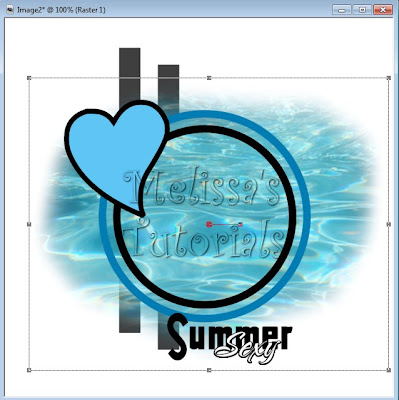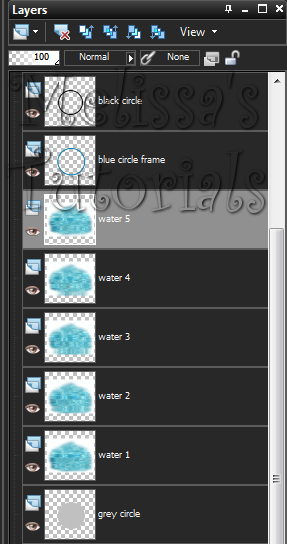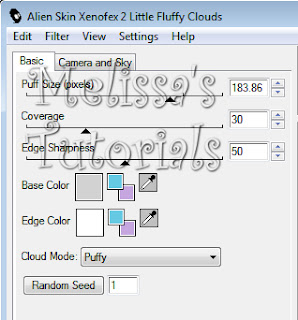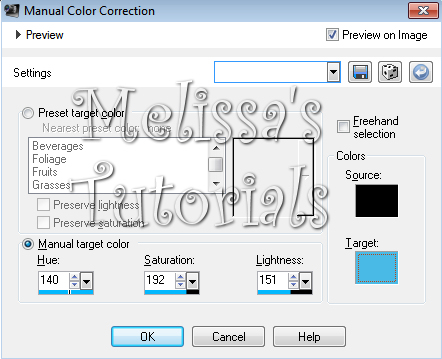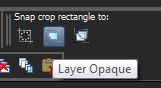This tutorial was written by me on 07/14/2013 and assumes you have
working knowledge of PSP. Any simularities to other tuts is purely
coincidental and not done on purpose.
For this tut you will need:
PSP - I use version X3 but most versions will do
Animation Shop
Template 82 by
Blissfully Beth (download pack 81 - 90 on the left side of the page)
Tubes of choice: I used 3 by
PinupToons,
32-1,
36-3,
119-2. You can purchase these tubes at
CDO. Do NOT use without purchasing a license first.
This is a stand alone program, just save it to My Documents or anywhere you can easily find it.
Doodle frame and water tube
here
The frame was made by me using brushes and preset shapes
Xenofex 2
Eye Candy 4000
Open all tubes and template in psp, duplicate and close the originals. Remember to save as you go as this tut has a lot of steps.
First, we're going to change our template from 200 ppi to 72 ppi. So shift S to bring up the resize menu and change the Resolution to 72 pixels per inch and the Pixel Dimentions to 100 percent. Make sure all layers is checked. Now resize the template again to 80%, all layers checked and delete the copyright layer, the black circle layer and the 2 dark grey bars at the bottom of the template. Activate the grey circle layer.
Copy your water tube and paste as a new layer on your template. Using your raster deform tool, pull on the top and bottom nodes until the water fills up the entire blue circle frame.
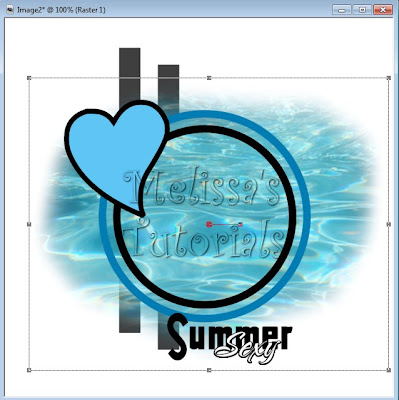
Now copy this layer and paste as a new image. We're going to temporarily save it as a psd file on our desktop. I named mine water.psd.
Open up your Reflet program. Click on the folder icon and find your water image that you just saved on your desktop. Make sure you have images at 5, height at 90% and perspective ticked. Click on the 3rd icon, looks like a floppy disk. Make sure export format is gif. Tick Reflection Only. Color count should be 256. Click ok and name it water.gif. Again, save it on your desktop. When it asks if you want to create a HTML page for test, click no. You can now close Reflet.
Open up Animation Shop, find your water.gif file on your desktop and open it up. Select all and copy. Go back to psp and paste as a new image. Starting from the bottom rename them water 1, water 2, etc.
On your template you can now delete the water layer. Make sure the grey circle is active and go back to your water frames that you pasted over from AS.
Starting from the bottom copy the water 1 layer and paste as a new layer on your template. Go back and copy water 2 and paste it as a new layer on your template again. Repeat for all 5 water layers. Rename the layers in your palette on your template to reflect the same you did for the copied layers from AS. It should look like this:
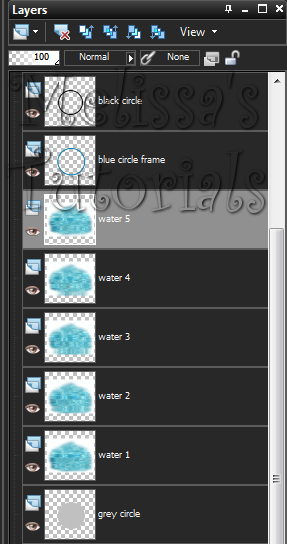
Activate the blue frame, click inside with your magic wand. Expand by 5. Invert selection, activate the water 5 layer and hit delete on your keyboard. Then activate the water 4 layer and hit delete. Repeat with the other 3 water layers. Deselect. Hide all the water layers but the first one. Give your blue circle a drop shadow of 0, 0, 50, 5.
Make sure your blue circle layer is active and copy your Luci tube and paste as a new layer. Resize 85%, all layers unchecked. Arrange her so her finger tips are hanging over the bottom of the frame. See my tag for reference. Give her a drop shadow of -3, 0, 60, 10.
Activate the heart layer and mirror. Use your mover tool to place it where you like it. Repeat the mirror with the heart frame layer, line it up with the heart layer.
Activate the heart layer again. Click on with your magic wand. Apply Xenofex 2, Little Fluffy Clouds with these settings:
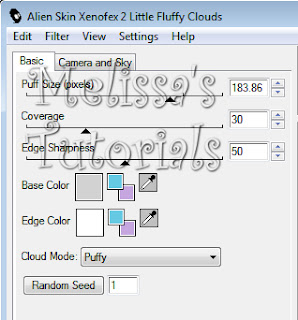

While you still have the heart selected, this is good time to line up that heart frame again in case you didn't get it quite even before. Deselect when done.
Make sure your heart frame layer is active. Click on it with your magic wand, add a new raster layer and flood fill with the same color as the blue circle. Deselect. Activate the heart frame layer again and press delete on your keyboard. Now click the flood filled layer and merge down. Give it a drop shadow of 0, 0, 50, 5.
Now select your second PUT tube, copy and paste as a new layer. Move her over the heart, resize if needed. I resized mine 80%. Move this layer under the heart frame if she's not already. Give her a drop shadow of -1, 0, 50, 5. Activate the heart frame. Click inside with your magic wand. Expand by 4. Invert Selection, activate the tube and hit delete. Deselect.
Copy your 3rd PUT tube, paste a new layer on your template, resize same as the other tube. Arrange where desired and give same drop shadow as before.
Now I moved the wordart over to the left so it lines up with the main tube fingers. See my tag for reference. Use your Manual Color Correction tool to change the color of the wordart. I changed mine to #49bae5.
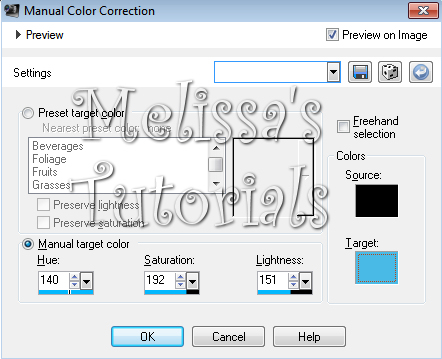
Give it the following inner bevel:
Then give it a slight gradient glow using these settings. The basic tab at 3, 25, 100, the box checked. Then the color tab like this, the blue is #2f7b97:
Copy your doodleframe and paste as a new layer. Arrange it so it's centered with the blue circle and move down in your layer palette so it's under the grey circle. Give it a drop shadow of 0, 0, 50, 5. Now with this layer still active, click on your crop tool. Where it says Snap crop rectangle to: click the middle icon for layer opaque.
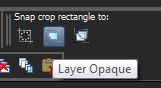
If you need to, drag the top and bottom nodes so you don't crop off the main tube's head/drop shadow or the wordart. Double click or click the green check mark when you're satisfied.
Now activate the top layer in your palette. My tag is too big for my tastes and so I'm going to resize it again by 85%, all layers checked.
Now add your copyright, license info and taggers mark.
Click on your text tool, add your name using your chosen font and foreground/background colors from your tag. I used #057cb3 and #66c9e4. Rotate 45 degrees to the left. Arrange where you like it and convert to raster. Give it the following inner bevel and gradient glow and then a drop shadow of -2, 2. 50, 5:
Activate on the blue circle layer. Copy merged and paste as a new animation in AS. Go back to psp, unhide water 2, copy merged and paste AFTER current frame in AS. Repeat with each of the other water layers until you have all 5 frames in AS.
Save your tag and congrats, you're done!