This tutorial was written by me on 04/11/2018 and assumes you have working knowledge of PSP. Any similarities to other tuts is purely coincidental and not done on purpose.
For this tut you will need:
PSP - I use version X9 but most versions will do
Tube of choice with matching image, I'm using the art of Dave Nestler, available at CDO
Do not use this tube without purchasing a license first
Mask of choice, I'm using WSL_Mask84, you can find all of her masks available for bulk download on her blog here
Fonts of choice, I'm using 2 Peas Blueberry Pie, 2 Peas Fancy Free, Panda Tired Script
Filters used:
Xero Porcelain
Penta.com Dot and Cross
Mura Meister Copies
Eye Candy 4000 Gradient Glow
Let's begin, don't forget to save often.
Open your tube and matching image in psp. Duplicate both and close originals. On the image, promote background to layer, increase canvas size to 600 x 600, center placement. Rename this layer bg. Add a new raster layer and flood fill white. Send the white layer to the bottom.
Activate your bg layer. Click on your rectangle shape tool. Line style solid, width 4, foreground to a color of choice, I used #c0c0c0, background null. You're going to draw a rectangle around each section on your image. So starting with the section with the bullet holes, it'll look like this:
Use the vecter nodes to adjust your rectangle if needed. Convert to raster when you finish. Repeat with the other sections. I drew most of my rectangles from top left to bottom right. If the main image (tube) is covering part of a section, then draw from bottom right to top left and just imagine where it might end, don't worry if you go over the tube part as it'll get covered.
When you get all of your sections done, it should look like this:
Now hide the white layer and the bg layer. Merge visible on all of your rectangles. Rename this layer boxes. Unhide your other two layers.
Using your magic wand, set to Add, RBG Value, tolerance and feather both at zero. Click inside each box. Expand by 2. Invert selection. Activate the bg layer and press delete. Deselect. You should now have something like this:
Duplicate your bg layer two times for a total of 3 layers. Move one of the copies down just above the white layer, rename mask and hide for now. Working on the original bg layer, apply Xero Porcelain with default settings but move the blue slider to 0. On the copy of bg, give it a gaussian blur of 2. Change the blend mode to overlay. Activate the boxes layer. Add noise at Uniform, 40%, monochrome checked. Then give it a drop shadow. I used 0, 0, 50, 5, all layers unchecked.
Copy your tube and paste as a new layer. Line her up with the image on the bg, I used the elbow for placement. Rename this layer tube. Duplicate your tube. On the original, apply Porcelain with the same settings. Activate the copy of your tube. Give it the same gaussian blur, but change the blend mode on this one to soft light. Activate the original tube layer. Give it a drop shadow, I used 0, 3, 60, 10. Repeat the drop shadow at 1, -1, 40, 2.
Make sure the top layer in your palette is active. Click on your ellipse shape tool. Same settings as before but change your foreground color to one of choice, I used #a0f5bf. Hold down the shift key and draw out a circle a little bigger than the area with your boxes. See my tag for reference. Use the vector nodes to adjust if needed. When happy with your circle convert to raster. Apply noise with the same settings as before. Rename this layer circle border. Keep it at the top of your layer palette for now.
Click inside the circle with your magic wand. Expand by 2. Add a new raster level. Flood fill with the same color you used for the circle. Deselect. Rename this layer circle bg. Apply Penta.com Dot and Cross with default settings. Move this below the original bg layer. Activate the circle border layer, give it the same drop shadow you did the boxes.
With the circle border layer still active, zoom in about 400%, draw a selection around the part of the circle that goes over the tube.
Promote selection to layer. Activate the circle border layer and press delete. Deselect. Activate the blurred tube layer. Using your freehand selection tool and still zoomed in, carefully draw along the circle and around the part of the tube that sticks out below the circle.
Press delete, activate the original tube layer, delete once more and deselect.
Move the circle border layer down to above the circle bg layer. Activate and unhide the mask layer. Apply Mura Meister Copies, Wallpaper Rotate. Give it a gaussian blur of 10. Add mask from image, and merge group. Resize the mask about 105%, all layers unchecked. I used the raster deform tool to stretch it out and move it down a bit so you see more of it to the sides and below the circle. See my tag for reference.
Activate the top layer in your palette. Click on your text tool, I used the 2 Peas Blueberry Pie font. Create as vector, foreground null, background white. Type out Mr. Bond. Convert to raster. Give it a drop shadow of 0, 3, 50, 5. See my tag for placement. Rename this layer Mr Bond.
The rest of the text we're going to add one word at a time. See my tag for placement of each word. Change your font to something different. I used 2 Peas Fancy Free. You can use the same color or change to a color that matches your tag. Let's do the word 'I've'. Convert to raster when you're happy with it and give it the same drop shadow. Don't forget to rename each layer with the word you added. For the word 'expecting' you might have to change the size of the font to get it to fit properly. All of my words with this font were size 48, except 'expecting' I did at 45.
Delete the white background layer, crop merged opaque. If you want to resize your tag, now is the time. I resized mine 85%, all layers checked. Make sure the top layer in your palette is active. Add your copyright info, license and tagger's mark.
Change your font to one for your name. I used Panda Tired Script, color to match your tube/tag, I used #a88e13. Add your name, convert to raster and give it a slight inner bevel:
Then apply a gradient glow using these settings and the glow width at 3.
Finally drop shadow your name using the same shadow as before but change the horizontal to 2.
Merge visible and save as a png or merge all and save as a jpg. Congrats, you're done!
I made a matching Incredimail Stat to go with the tag, you can download it by clicking on the preview below.



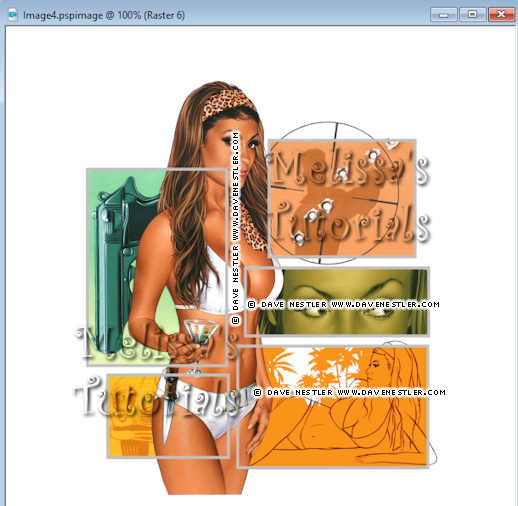




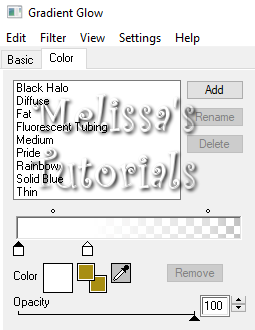

No comments:
Post a Comment