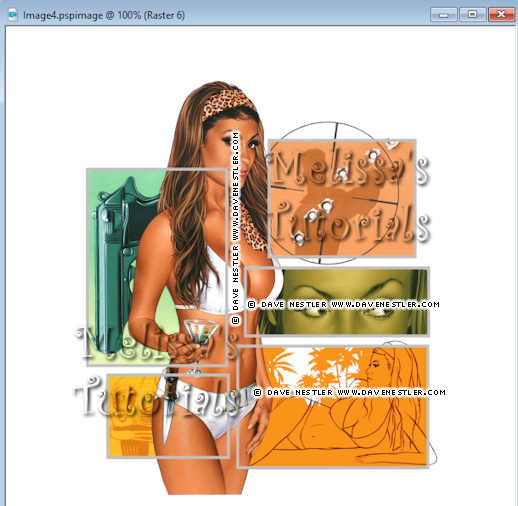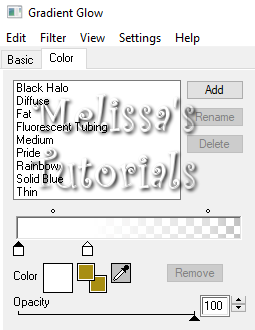I made this tag last week and now I'm sharing a matching Incredimail Letter and wallpaper in 2 sizes. Click the previews to download.
Friday, September 21, 2018
Wednesday, September 5, 2018
Old tut - Grid Weave - New again
I rewrote one of my old tuts that was originally written way back in 2008. I had posted it here to my blog in 2010. Well along the way I had lost the original example tag and the screenshots. It's now been completely redone and you can find it here.
Saturday, July 14, 2018
New wallpaper & Incredimail Letter
Hello, I made this tag today and made a matching Incredimail letter and wallpaper in 2 sizes, 1600 x 900 and 1920 x 1080. Click the previews below to download.
Tuesday, June 19, 2018
About my wallpapers
It's been brought to my attention that blogspot is resizing my larger 1920x1080 wallpapers down to 1600x900. I had no idea it was doing this. I will be moving all of my wallpapers to 4shared or dropbox, but it'll take a little time. I unfortunately will not be able to offer the older wallpapers in the larger size as I used to save them for myself only in the smaller size before I got a new computer back in April. I apologize for any inconvenience.
*EDIT 06/28/18*
I have uploaded all of them to post image, you can find them at the link below, please be sure to always click on Download Original Image. This will insure they do not get resized.
https://postimg.cc/gallery/ounqfn4c/
*EDIT 06/28/18*
I have uploaded all of them to post image, you can find them at the link below, please be sure to always click on Download Original Image. This will insure they do not get resized.
https://postimg.cc/gallery/ounqfn4c/
Monday, June 18, 2018
2 New Wallpapers
So I did two tuts today by MizTeeque that I have made matching wallpapers to go with the tags.
This first tag, from this tut, uses the art of Lightartist_XXX or Alec_Rud, the page has one copyright, the tube has another, confusing! You can find this tube at PFD here.
This tag, from this tut, uses the art of PinupToons. You can purchase his art CDO. However, this was a bonus tube from August of 2015.
Both wallpapers are in 2 sizes, click HERE to preview and download.
Monday, May 28, 2018
New Wallpaper
I did this old tut by Vaybs, the tag turned out great, so I decided to make matching wallpaper. Click HERE to preview and download.
Thursday, May 24, 2018
Elegant Rose - Extras, Incredimail Stat & Wallpaper
I made this tag last night, and today decided to make a bunch of extras and stuff. So click on the images to download. You can find a matching wallpaper HERE.
Extras
Incredimail Stat
Tuesday, April 24, 2018
CT Tutorial - Blueberry Lemonade Timeline - PTU Scraps
This tutorial was written by me on 04/24/2018 and assumes you have working knowledge of PSP. Any similarities to other tuts is purely coincidental and not done on purpose.
PSP - I use version X9 but most versions will do
Tube of choice, I'm using the art of Anna Liwanag, available at CDO
Do not use this tube without purchasing a license first
Scrap kit of choice, I'm using this lovely kit, Blueberry Lemonade by Freeks Creations.
You can find this kit on Mystical Scraps here
Scrap kit of choice, I'm using this lovely kit, Blueberry Lemonade by Freeks Creations.
You can find this kit on Mystical Scraps here
Font of choice, I'm using P22 Corinthia
Filters used:
Xero Porcelain
Eye Candy 4000 Gradient Glow
Abbreviations:
C&P, copy and paste, always on a new layer unless stated
DS, drop shadow
Let's begin, don't forget to save often and rename your layers as you go.
Open a new transparent workspace 850 x 300. Flood fill white. Open paper of choice, I used paper 15. Duplicate, close the original. Resize 850 pixels wide. Copy and paste as a new layer on your workspace. See my example for placement of elements and tube.
Open Embellishment. C&P, all layers unchecked. Resize 55%. See my example for placement. DS -1, 1, 30, 2.
Open Lights. C&P, resize 15%, rotate to the right about 10 degrees. Arrange an the top left. Give it a DS of -1, 0, 40, 5. Duplicate and mirror. Arrange the duplicate a little different on the right side.
Open the Lemon Bunch. C&P, resize 25%. Arrange on the bottom right. DS -1, -1, 50, 5.
Open Bush. C&P, resize 23%. Arrange in the bottom left corner and move it down a little so you can't see the left or bottom edges. DS -1, 1, 40, 2. Move down in your layer pallete to just above the paper layer. Duplicate and mirror. Move it more to the right and down on your workspace. So the lowest part of the bushes are just overlapping a little bit.
Activate the top layer in your palette, should be the lemon bunch. C&P your tube, resize if needed. Mine came with a close-up so I used that instead of the full tube. Arrange in the middle of the workspace. Duplicate and on the original apply Xero, Porcelain with default settings but move the blue slider to 0. On the copy, give it a guassian blur of 2, change the blend mode to overlay and reduce the opacity to 75%. Activate the original, DS 0, 4, 60, 10.
Open Butterfly. C&P, resize 6%. Rotate 20 degrees to the left. Adjust, Unsharp Mask with the settings at 2, 50, 5, Luminance unchecked. Arrange on the left side. DS -1, 1, 50, 5.
Open Flower. C&P, resize 10%. Open Flower3, resize 10%, rotate 20 degrees to the right. Open Flower 2, resize 15%. Arrange all 3 flowers on the bottom left. DS all of them -1, 1, 50, 5.
Open Embellishment2. C%P, resize 30%. Mirror, arrange on the top left side and move to just above the paper layer. DS 0, 1, 30, 2.
Open Bird. C%P, resize 6%. Unsharp mask as you did the butterfly and arrange on the right side so it looks like it's sitting on the tendril of the blue embellishment. DS -1, 1, 50, 5.
Activate the white background layer. Select all, then go to Image, Crop to selection. Activate the paper layer, duplicate and bring the duplicate to the top, rename border. Select all once again. Contract by 2. Press delete, deselect and duplicate. Working on the copy, add noise at Uniform, 50%, monochrome checked.
Activate the original border layer. Go up to Adjust, Color, Channel Mixer. Move the red, green and blue sliders all the way to the left. Constant is at 0 and Monochrome checked. Now give this layer a guassian blur of 3.
Add your artist copyright, license and tagger's mark. Don't forget to credit the scrap kit if necessary.
Add your name using font of choice. I used a medium blue from the paper for the foreground and background, #81cce9. Give it a soft Inner Bevel.
Then a gradient glow with the glow width at 3.
Then drop shadow your name 0, 2, 50, 5.
Merge visible and save as a png or merge all and save as a jpg. Congrats, you're done!
I made a matching avatar, and for that I opened a new image 180 x 180. Opened up the same paper, resized it 180 pixels, C&P. Then copied over elements from my timeline that I wanted on there and resized each as needed.
Sunday, April 22, 2018
Pirate Booty - PTU Scraps
This tutorial was written by me on 04/21/2018 and assumes you have working knowledge of PSP. Any similarities to other tuts is purely coincidental and not done on purpose.
For this tut you will need:
PSP - I use version X9 but most versions
Tube of choice, I'm using the art of PinupToons, you can find this tube at CDO
Do not use this tube without purchasing a license first
Scrap kit of choice, I'm using this pirate themed kit by Creative Scraps by Crys
Scrap kit of choice, I'm using this pirate themed kit by Creative Scraps by Crys
You can find this kit at Mystical Scraps here
Mask of choice. I'm using DD_GeoMask2, you can find it on Dee's blog here
Font of choice, I used Pirouette LT Std
Filters used:
Xero Porcelain
Eye Candy 4000 Gradient Glow
Let's begin, don't forget to save often.
Open a new workspace, 800 x 800. We'll resize later. Flood fill with white. Copy frame 2 and paste as a new layer. Rename this layer Frame.
Open paper 7, paste a new layer, move below your frame. Rename this layer frame bg. Move the paper down so you see just the darker blue and the lighter blue inside the frame. Duplicate, change blend mode to Modify and merge down. Activate your frame layer, click inside with your magic wand. Expand by 5, invert selection. Activate your paper layer and press delete. Deselect. Activate your frame and give it a shadow of 0, 0, 80, 10.
Open Element 31, copy and paste as a new layer, make sure this layer is below your frame. Rename this layer boat. Arrange down near the bottom of the frame, see my tag for reference. Give your boat a drop shadow of -2, 0, 60, 10. Use your selection tool to remove any portion of the boat that sticks outside of the frame.
Activate your frame layer. Open your tube, copy and paste as a new layer. Resize if needed. Arrange on the boat. I placed mine so it looks like she's reclining in/on the boat. Rename this layer tube.
****
If your tube goes slightly over the boat edge like mine does then follow the instructions below. If it doesn't, skip this section and move on to the next one. Lower the opacity of the tube to about 30%. Zoom in about 400% so you can see the place where the tube overlaps really well. Make sure your boat layer is active. Using your freehand selection tool, set to point to point. Very carefully draw around the area on the boat that you want to be on top of the tube:
Promote selection to layer. Rename boat front. Deselect. I did this with the oar handle as well. You can also give these promoted sections the same shadow as you did the boat but make sure the shadow is on a new layer. Then use your erasor tool to move any part of the shadow you don't want to show up. Be sure to return the opacity on the tube to 100%.
****
Make sure your tube is active and duplicate. On the original apply Xero, Porcelain with default settings but move the blue slider to 0. On the copy, give it a gaussian blur of 2, change blend mode to soft light and reduce the opacity to 70%. Activate the original tube layer and give her a drop shadow of -1, 4, 60, 10. Repeat the drop shadow at 1, -1, 40, 2.
Open element 14. Paste as a new layer. Rename this layer island. Move above your frame bg layer. Duplicate and move the duplicate down so the water part covers the bottom part of the frame under the boat. Move the duplicate under the original island layer and change the blend mode to Luminance Legacy. Activate the original island layer, resize 80%, all layers unchecked. Arrange so you can see the island above the top of the boat, as if it was off in the distance.
Hide all layers except island, copy of island, and frame bg layers. Zoom in about 200%. Make sure your original island layer is active. Draw a narrow selection along the edge of the water on one side of the island:
Selections, Modify, Feather selection by 10. Press delete twice and deselect. Repeat with the water on the other side of the island. Zoom back out to 100%. Layers, View, All layers. Now the island water blends in with the "sky" in the frame bg instead of there being a harsh line. Use your selection tool to remove any part of copy of island that sticks out from the frame.
Make sure the top layer in your palette is active. It's time to add the rest of our elements. See my tag for placement. Drop shadow is 0, 3, 50, 10. All elements are drop shadowed the same. When you resize, make sure all layers is unchecked.
Element 15, 80%.
Element 25, 70%.
Element 26, 40%.
Element 7, 30%, mirror and rotate 40 to the left.
Element 4, 35%.
Element 19, 30%.
Element 16, 40%, rotate 25 to the right.
Element 13, 45%.
Element 9, 75%, mirror, arrange under the tube and erase any part of the chain you can see behind the tube.
Element 11, 35%.
Add any other elements of choice. Hide the white background layer, crop merged opaque. Now is the time to resize your tag, I resized mine down 60%, all layers checked. Increase canvas size to 600 by 500, center placement.
Activate and unhide the white background layer. Open paper of choice. I used paper 2. Copy and paste as a new layer. I resized mine down 75%, all layers unchecked, but this is optional. Add mask from image. Merge group and resize 85%. Move it so it sits more centered behind your tag. Delete the white background layer and crop merged opaque once more.
Add your copyright, license number and tagger's mark. Don't forget to credit the scrap kit if required.
Add your name using font of choice, foreground and background from your tube/tag. Give it a fat white glow with the glow width at 3, but move the second slider in closer so it sits right on top of the box for the foreground color. Finally drop shadow your name. I used 0, 2, 50, 5.
Merge visible and save as a png or merge all and save as a jpg. Congrats, you're done!
I also have a matching Incredimail Letter and Wallpaper in 2 sizes. Click the preview below to download the letter and click HERE to preview and download the wallpaper.
Friday, April 13, 2018
CT Tags - Freeks Creations - Clover Crazy
2 tags to show off today featuring this clover packed kit by Freeks Creations. You can find this kit at Mystical Scraps here.
Yes I realize that I am posting St. Patrick's Day tags in April but I had very limited computer usage during February and March.
I paired this kit with the art of Anna Liwanag. You can find this tube at CDO here.
And with the art of VeryMany. You can find it on her site here.
There is also Incredimail letters matching both tags. Click the previews below to download.
Thursday, April 12, 2018
Mr. Bond - Old School
This tutorial was written by me on 04/11/2018 and assumes you have working knowledge of PSP. Any similarities to other tuts is purely coincidental and not done on purpose.
For this tut you will need:
PSP - I use version X9 but most versions will do
Tube of choice with matching image, I'm using the art of Dave Nestler, available at CDO
Do not use this tube without purchasing a license first
Mask of choice, I'm using WSL_Mask84, you can find all of her masks available for bulk download on her blog here
Fonts of choice, I'm using 2 Peas Blueberry Pie, 2 Peas Fancy Free, Panda Tired Script
Filters used:
Xero Porcelain
Penta.com Dot and Cross
Mura Meister Copies
Eye Candy 4000 Gradient Glow
Let's begin, don't forget to save often.
Open your tube and matching image in psp. Duplicate both and close originals. On the image, promote background to layer, increase canvas size to 600 x 600, center placement. Rename this layer bg. Add a new raster layer and flood fill white. Send the white layer to the bottom.
Activate your bg layer. Click on your rectangle shape tool. Line style solid, width 4, foreground to a color of choice, I used #c0c0c0, background null. You're going to draw a rectangle around each section on your image. So starting with the section with the bullet holes, it'll look like this:
Use the vecter nodes to adjust your rectangle if needed. Convert to raster when you finish. Repeat with the other sections. I drew most of my rectangles from top left to bottom right. If the main image (tube) is covering part of a section, then draw from bottom right to top left and just imagine where it might end, don't worry if you go over the tube part as it'll get covered.
When you get all of your sections done, it should look like this:
Now hide the white layer and the bg layer. Merge visible on all of your rectangles. Rename this layer boxes. Unhide your other two layers.
Using your magic wand, set to Add, RBG Value, tolerance and feather both at zero. Click inside each box. Expand by 2. Invert selection. Activate the bg layer and press delete. Deselect. You should now have something like this:
Duplicate your bg layer two times for a total of 3 layers. Move one of the copies down just above the white layer, rename mask and hide for now. Working on the original bg layer, apply Xero Porcelain with default settings but move the blue slider to 0. On the copy of bg, give it a gaussian blur of 2. Change the blend mode to overlay. Activate the boxes layer. Add noise at Uniform, 40%, monochrome checked. Then give it a drop shadow. I used 0, 0, 50, 5, all layers unchecked.
Copy your tube and paste as a new layer. Line her up with the image on the bg, I used the elbow for placement. Rename this layer tube. Duplicate your tube. On the original, apply Porcelain with the same settings. Activate the copy of your tube. Give it the same gaussian blur, but change the blend mode on this one to soft light. Activate the original tube layer. Give it a drop shadow, I used 0, 3, 60, 10. Repeat the drop shadow at 1, -1, 40, 2.
Make sure the top layer in your palette is active. Click on your ellipse shape tool. Same settings as before but change your foreground color to one of choice, I used #a0f5bf. Hold down the shift key and draw out a circle a little bigger than the area with your boxes. See my tag for reference. Use the vector nodes to adjust if needed. When happy with your circle convert to raster. Apply noise with the same settings as before. Rename this layer circle border. Keep it at the top of your layer palette for now.
Click inside the circle with your magic wand. Expand by 2. Add a new raster level. Flood fill with the same color you used for the circle. Deselect. Rename this layer circle bg. Apply Penta.com Dot and Cross with default settings. Move this below the original bg layer. Activate the circle border layer, give it the same drop shadow you did the boxes.
With the circle border layer still active, zoom in about 400%, draw a selection around the part of the circle that goes over the tube.
Promote selection to layer. Activate the circle border layer and press delete. Deselect. Activate the blurred tube layer. Using your freehand selection tool and still zoomed in, carefully draw along the circle and around the part of the tube that sticks out below the circle.
Press delete, activate the original tube layer, delete once more and deselect.
Move the circle border layer down to above the circle bg layer. Activate and unhide the mask layer. Apply Mura Meister Copies, Wallpaper Rotate. Give it a gaussian blur of 10. Add mask from image, and merge group. Resize the mask about 105%, all layers unchecked. I used the raster deform tool to stretch it out and move it down a bit so you see more of it to the sides and below the circle. See my tag for reference.
Activate the top layer in your palette. Click on your text tool, I used the 2 Peas Blueberry Pie font. Create as vector, foreground null, background white. Type out Mr. Bond. Convert to raster. Give it a drop shadow of 0, 3, 50, 5. See my tag for placement. Rename this layer Mr Bond.
The rest of the text we're going to add one word at a time. See my tag for placement of each word. Change your font to something different. I used 2 Peas Fancy Free. You can use the same color or change to a color that matches your tag. Let's do the word 'I've'. Convert to raster when you're happy with it and give it the same drop shadow. Don't forget to rename each layer with the word you added. For the word 'expecting' you might have to change the size of the font to get it to fit properly. All of my words with this font were size 48, except 'expecting' I did at 45.
Delete the white background layer, crop merged opaque. If you want to resize your tag, now is the time. I resized mine 85%, all layers checked. Make sure the top layer in your palette is active. Add your copyright info, license and tagger's mark.
Change your font to one for your name. I used Panda Tired Script, color to match your tube/tag, I used #a88e13. Add your name, convert to raster and give it a slight inner bevel:
Then apply a gradient glow using these settings and the glow width at 3.
Finally drop shadow your name using the same shadow as before but change the horizontal to 2.
Merge visible and save as a png or merge all and save as a jpg. Congrats, you're done!
I made a matching Incredimail Stat to go with the tag, you can download it by clicking on the preview below.
Monday, February 12, 2018
CT Tags - Creative Scraps by Crys
2 tags to show off today featuring this kit by Creative Scraps by Crys. You can find this kit at Mystical Scraps here.
I paired this kit with the art of PinUpToons, available at CDO. This tube is a retired bonus tube from July of 2016.
And with the art of Dave Nestler. His art is also available at CDO here.
Wednesday, January 31, 2018
CT Tags - Freeks Creations
I have 2 tags and matching wallpaper for the first tag, using this adorable Valentine's kit by Freeks Creations.
You can find this kit at Mystical Scraps here.
For my first tag, I paired this kit with the art of Fiodorova_Maria, you can find this tube at PicsForDesign. I also used a fantastic template from Dee at Dangerously Delicious Designs. You can also find wallpaper to match this tag HERE.
For my second tag, I used this adorable kitty tube from VeryMany.
Subscribe to:
Posts (Atom)