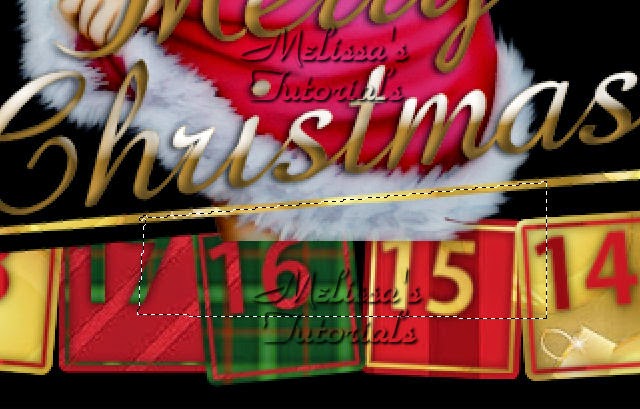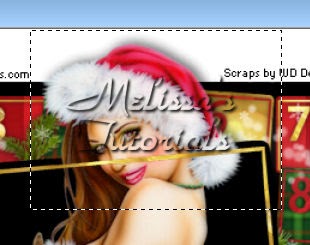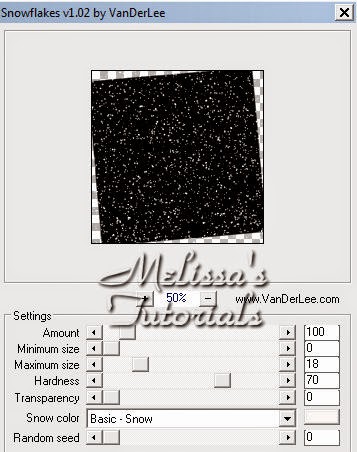This tutorial was written by me on 03/24/2015 and assumes you have
working knowledge of PSP. Any similarities to other tuts is purely
coincidental and not done on purpose.
For this tut you will need:
PSP - I use version X3 but most versions will do
Animation Shop
Tube w/closeup of choice - I'm using the artwork of PinupToons
This tube was the October 2014 bonus tube from CDO
Template by me here
Mask 53 from Moonbeams & Spiderwebs
Filters used:
Eye Candy 5 Textures & Impact
Xero Porcelain
Eye Candy 4000 Glass & Gradient Glow
Font of choice, I used La Portenia de la Boca
Special thanks goes to:
Kiya Sama
for her permission to write this tut as it resembles one of her own
Open template and your tube, duplicate and close originals. Delete the credit layer on the template.
Please note: Do not use your magic wand to select any of the circle layers since it'll leave them with jagged edges.
We're going to start with layer 1 and work our way inwards. You can change the color of this as we do in future steps but for now let's just leave it black. Apply Eye Candy 5, Textures, Swirl with these settings:
We're going to start with layer 1 and work our way inwards. You can change the color of this as we do in future steps but for now let's just leave it black. Apply Eye Candy 5, Textures, Swirl with these settings:
Now activate layer 2. Select all, float, defloat. Add a new raster layer. Flood fill with a medium light color from your tube. I used #c62f2f. Deselect. Delete the original layer. Rename the new flood filled layer Outer Light.
Activate layer 4 and repeat with the same color. Rename this layer Inner Light when you're done.
Activate layer 4 and repeat with the same color. Rename this layer Inner Light when you're done.
Activate layer 3. We're going to select it in the same fashion but this time you'll flood fill with a darker color from your tube. I used #700708. Do the same with the layer 5 layer. Rename these Outer Dark and Inner Dark.
So now your layer palette from the bottom up should be raster 1, layer 1, outer light, outer dark, inner light, inner dark.
Activate the outer light layer again. Apply Texture Effects, Weave with these settings:
So now your layer palette from the bottom up should be raster 1, layer 1, outer light, outer dark, inner light, inner dark.
Activate the outer light layer again. Apply Texture Effects, Weave with these settings:
Apply the same weave effect to the inner light layer and layer 6.
Now activate layer 7. Select as before, new layer and flood fill with a slightly lighter color than your light circles. I used #cb2f2f. Delete the original layer and rename the new layer Center.
Copy your tube closeup and paste as a new layer. Arrange her over the center circle. Resize if needed. Apply Xero, Porcelain at default settings but move the blue slider to 0. Give her a very slight drop shadow at 1, -1, 30, 5.
Now activate layer 7. Select as before, new layer and flood fill with a slightly lighter color than your light circles. I used #cb2f2f. Delete the original layer and rename the new layer Center.
Copy your tube closeup and paste as a new layer. Arrange her over the center circle. Resize if needed. Apply Xero, Porcelain at default settings but move the blue slider to 0. Give her a very slight drop shadow at 1, -1, 30, 5.
Activate the center layer again. Select all, float, defloat, invert selection. Activate the closeup tube layer and press delete. Deselect. Change the blend mode to hard light.
Activate the center layer once more. Select all, float, defloat as before. This time expand the selection by 1. Add a new raster layer and move it above the closeup tube layer, flood fill with black. Keep selected. Contract selection by 3. Press delete and now you can deselect. This covers up the edge of the center circle.
Now we're going to add the following drop shadow to only some of the layers. Layer 1, outer light, inner light and layer 6. Apply 0, 0, 100, 15.
Activate the center layer once more. Select all, float, defloat as before. This time expand the selection by 1. Add a new raster layer and move it above the closeup tube layer, flood fill with black. Keep selected. Contract selection by 3. Press delete and now you can deselect. This covers up the edge of the center circle.
Now we're going to add the following drop shadow to only some of the layers. Layer 1, outer light, inner light and layer 6. Apply 0, 0, 100, 15.
Activate outer dark layer. Now you're going to give this one the same drop shadow but this time make sure you check the box to put the shadow on a new layer. Do the same for the inner dark layer.
Activate the outer dark layer again. Duplicate this layer 2 times for a total of 3 layers. Name them from the bottom up: outer dark 1, outer dark 2, and outer dark 3.
Apply the same Swirl as you did for layer 1. Activate outer dark 2, apply the swirl but click on the random seed 1 time. Hide this layer. Activate outer dark 3, apply the swirl, once again clicking on random seed. Hide this layer also.
Now activate the Inner Dark layer. Repeat the same as you did for the outer dark layer, making 3 layers and renaming them. Then apply the filter to each as before.
So now there should be 3 outer dark layers and 3 inner dark layers with the filter applied and a shadow on a separate layer for them both.
Now activate the Inner Dark layer. Repeat the same as you did for the outer dark layer, making 3 layers and renaming them. Then apply the filter to each as before.
So now there should be 3 outer dark layers and 3 inner dark layers with the filter applied and a shadow on a separate layer for them both.
Now go up and activate the wordart layer. Select all, float, defloat. Add a new raster layer and flood fill with a dark color from your tube. I used the same dark red as I did the dark circles. Deselect.
Apply Eye Candy 5 Impact Glass. My wordart is red so I clicked on Ruby on the settings tab. The basic tab looks like this: (The glass color is the same color used for the light circles)
Apply Eye Candy 5 Impact Glass. My wordart is red so I clicked on Ruby on the settings tab. The basic tab looks like this: (The glass color is the same color used for the light circles)
Activate the white bottom layer for the wordart and give it a drop shadow, I used -2, 2, 60, 10. Be sure to uncheck the shadow on a new layer box.
Now go down and activate the white raster 1 layer. Add a new layer and flood fill with a color from your tube. I used the same dark red. Add your mask from image, merge group. It's a tad small so resize it up about 107%, make sure all layers is unchecked. While still on the mask layer, crop layer opaque.
Now go down and activate the white raster 1 layer. Add a new layer and flood fill with a color from your tube. I used the same dark red. Add your mask from image, merge group. It's a tad small so resize it up about 107%, make sure all layers is unchecked. While still on the mask layer, crop layer opaque.
Now go back up and activate the top layer in your palette. Copy your full tube and paste as a new layer. Resize as needed, I resized 83%. Arrange her how you like and duplicate this layer. Hide the duplicate and activate the original. Apply the same Porcelain filter as you did the closeup.
Activate and unhide the duplicate, give it a gaussian blur of 2. Change the blend mode to soft light and lower the opacity to about 60%.
Activate the original tube layer. Give it a drop shadow of -3, 3, 60, 10. Repeat with a drop shadow at 1, -1, 50, 5.
Activate the original tube layer. Give it a drop shadow of -3, 3, 60, 10. Repeat with a drop shadow at 1, -1, 50, 5.
Ok if you're going to resize your tag, now is the time to do it. However, resizing in psp causes some of the circle layers to have a ugly edge to them, so we're going to resize in Animation Shop. Make sure your 2nd and 3rd dark circles for both outer and inner are hidden. Copy merged and paste as a new animation in AS.
Back to psp, hide outer and inner dark 1 and unhide the dark 2 layers for both. Copy merged, back to AS and paste AFTER current frame.
Back to psp and this time we're going to hide the dark 2 layers and unhide the dark 3 layers. Copy merged and paste after current frame in AS.
Now in Animation Shop, resize 85%. Click on frame 1, select all, copy and paste as a new image in psp.
All 3 layers will same Frame 1 but don't worry about that, it won't matter. Make sure the top layer is active. Add your copyright, license info and taggers mark. Merge all of your credits onto a single layer. Now duplicate twice. And move them so there's a credit layer on top of each frame layer. Your palette will look like this:
Now merge down each of the credit layers onto the frame layers. So when you're done you'll still have just the 3 frame layers again.
Now with the top layer active again, add your name using chosen font and colors from your tube. I used the same colors as I did for the template.
Convert to raster and give it a glass bevel with Eye Candy 4000 Glass and these settings:
Now with the top layer active again, add your name using chosen font and colors from your tube. I used the same colors as I did for the template.
Convert to raster and give it a glass bevel with Eye Candy 4000 Glass and these settings:
Then give it a slight gradient glow with the glow width at 3:
Then give your name a drop shadow, I used -2, 2, 50, 5.
Now you're going to do just like you did with the credits. Duplicate twice for 3 layers, moving each one so they're on top of each frame:
Now you're going to do just like you did with the credits. Duplicate twice for 3 layers, moving each one so they're on top of each frame:
Merge down each one so you have the just the 3 frame layers again. (Though I have a script that does this for me.) Now you can transfer this to AS two ways. You can copy each layer over as did before. Or you can just save your tag as a psp or psd file. Then open that file in AS.
Either way, once you have it back in AS. Make sure the 1st frame is active. Select all. Alt Enter to bring up the frame properties box. Change the speed to 15. Now save your tag and congrats, you're done.
Either way, once you have it back in AS. Make sure the 1st frame is active. Select all. Alt Enter to bring up the frame properties box. Change the speed to 15. Now save your tag and congrats, you're done.
*Tip, save the 3 frame tag minus your name, what I call an animated blank. Make sure you include in the file name the speed you have to change it to before you fully animate it. This makes it much easier when you have to make tags for others if most of the work is done for you. Also, you can save the full tag before you intially moved it over to AS as a blank also. Remember to save with layers intact (not merged) so if you make a goof it's much easier to go back and fix it.